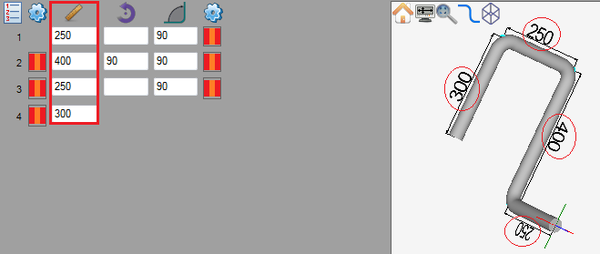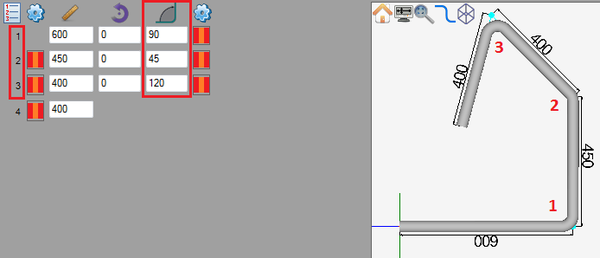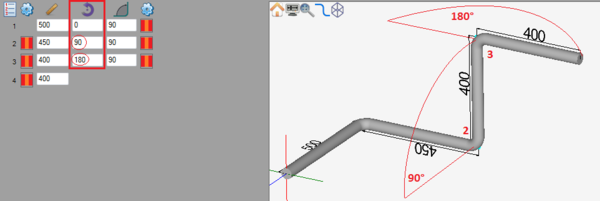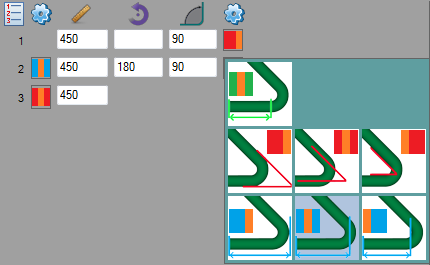Difference between revisions of "Linear Advanced Designer Quick Start"
(→Add/Remove Bends) |
|||
| Line 27: | Line 27: | ||
=='''Dimension Types'''== | =='''Dimension Types'''== | ||
| + | In the linear dynamic designer, there is the ability to change the way each end of a dimension is measured. Each bend has a dimension type for each end of the length before the bend. | ||
| − | + | The first dimension icon after the first row in the designer entry fields determines the dimension type for the end of the dimension directly before the first bend. The following dimension icons on either end of the bend rows determine the dimension types for each end of the bends. The last dimension icon determines the dimension type for the end of the dimension directly after the last bend. | |
| + | |||
| + | [[File:linadvdimtypes.png|600px]] | ||
| + | |||
| + | '''To change the dimension type''', click on the dimension icon. The dimension type menu will open and a type can be selected by clicking on one of the dimension type tiles. | ||
| + | |||
| + | [[File:lapart03.png]] | ||
| + | |||
| + | |||
=='''180° Bends'''== | =='''180° Bends'''== | ||
Revision as of 13:04, 29 May 2013
Contents
Add/Remove Bends
The number of bends in a part is chosen from the bend number drop down menu in the left panel. To increase or decrease the number of bends, click the drop down menu and choose a number from the list.
Adjust Lengths
To change the length of a straight, enter a new value into the corresponding length field in the designer entry fields on the left panel.
Adjust Angles
To change the angle of a bend, enter a new value into the corresponding angle field in the designer entry fields on the left panel.
Adjust Rotation
To adjust the rotation, enter a new value into the rotation field in the designer entry fields on the left panel. Note: Leaving a rotation field blank will have the same effect as a zero.
Dimension Types
In the linear dynamic designer, there is the ability to change the way each end of a dimension is measured. Each bend has a dimension type for each end of the length before the bend.
The first dimension icon after the first row in the designer entry fields determines the dimension type for the end of the dimension directly before the first bend. The following dimension icons on either end of the bend rows determine the dimension types for each end of the bends. The last dimension icon determines the dimension type for the end of the dimension directly after the last bend.
To change the dimension type, click on the dimension icon. The dimension type menu will open and a type can be selected by clicking on one of the dimension type tiles.