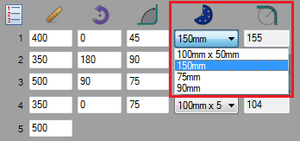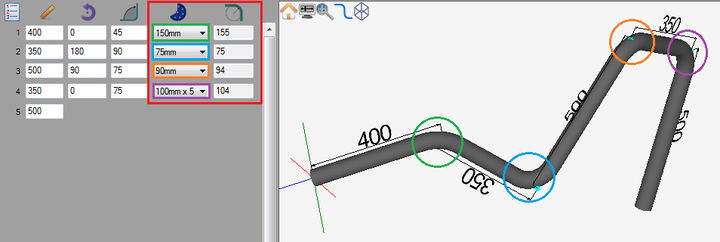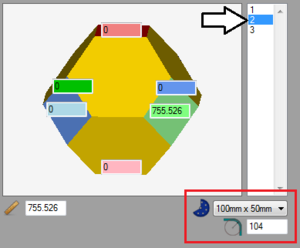Difference between revisions of "Multiple Dies/Radii"
(Created page with "==Description== The Multiple Dies/Radii plug-in allows different dies to be applied to individual bends. This function gives the ability to create parts using more than one di...") |
|||
| Line 8: | Line 8: | ||
===Change Individual Dies=== | ===Change Individual Dies=== | ||
[[File:multidie2.png|right|300px]]Next to the designer entry fields, each bend will be have a die selection menu where a die can be chosen. In the column to the right of these menus, there will be a column that displays the center-line radius of the chosen die. | [[File:multidie2.png|right|300px]]Next to the designer entry fields, each bend will be have a die selection menu where a die can be chosen. In the column to the right of these menus, there will be a column that displays the center-line radius of the chosen die. | ||
| + | |||
'''To change a bend's die''', click the die drop down menu in the bend's row. Every die available in the die library will be in this menu. Click on a die to select it for the bend. Once a die is selected, its center-line radius will be generated in the field to the right. | '''To change a bend's die''', click the die drop down menu in the bend's row. Every die available in the die library will be in this menu. Click on a die to select it for the bend. Once a die is selected, its center-line radius will be generated in the field to the right. | ||
[[File:multidie1.png|720px]] | [[File:multidie1.png|720px]] | ||
| + | |||
| + | |||
| + | |||
| + | |||
| + | '''To change a bend's die in the harpoon or grapple designers''', first select a die by clicking on it in the bend list. Once selected, click the drop down menu below the bend list and select a die from the list. Once a die is selected, its center-line radius will be generated in the field below the die menu. | ||
| + | |||
| + | [[File:multidie3.png|300px]] | ||
Revision as of 07:41, 6 June 2013
Description
The Multiple Dies/Radii plug-in allows different dies to be applied to individual bends. This function gives the ability to create parts using more than one die.
How To
Change Individual Dies
Next to the designer entry fields, each bend will be have a die selection menu where a die can be chosen. In the column to the right of these menus, there will be a column that displays the center-line radius of the chosen die.
To change a bend's die, click the die drop down menu in the bend's row. Every die available in the die library will be in this menu. Click on a die to select it for the bend. Once a die is selected, its center-line radius will be generated in the field to the right.
To change a bend's die in the harpoon or grapple designers, first select a die by clicking on it in the bend list. Once selected, click the drop down menu below the bend list and select a die from the list. Once a die is selected, its center-line radius will be generated in the field below the die menu.