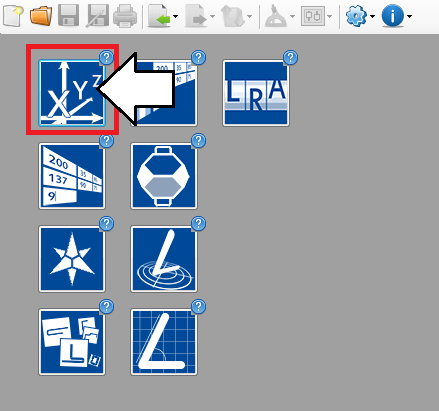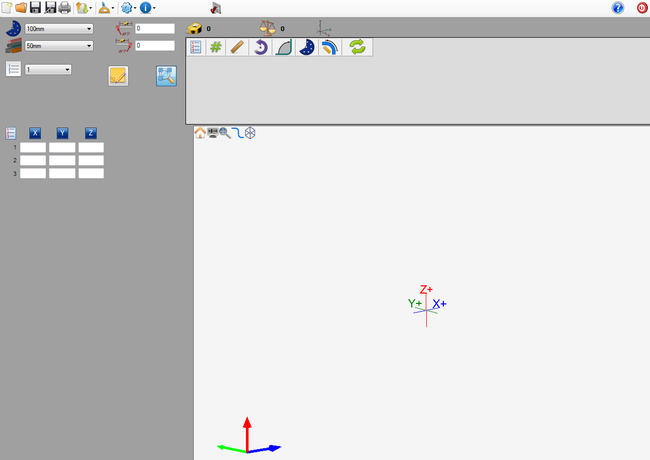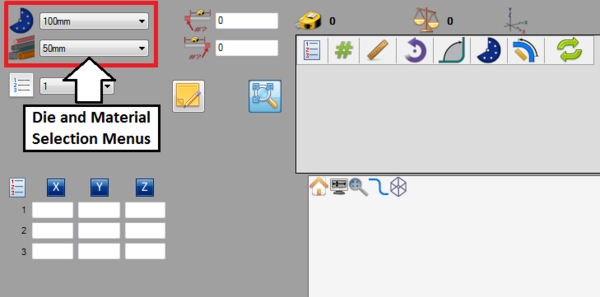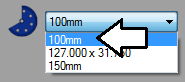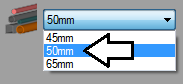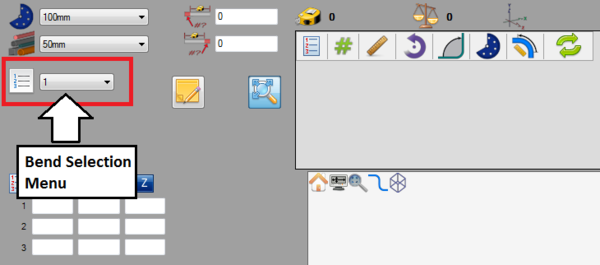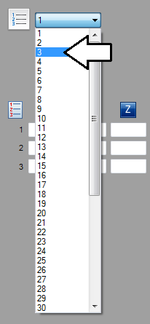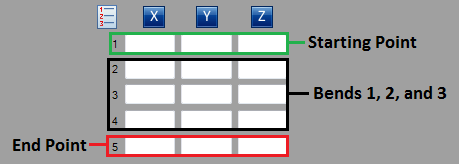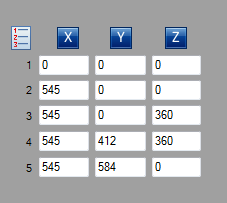Difference between revisions of "XYZ Designer Tutorial"
| Line 29: | Line 29: | ||
==='''Step 3'''=== | ==='''Step 3'''=== | ||
| − | [[File:xyztut5.png|right| | + | [[File:xyztut5.png|right|600px]]First of all, '''the die and material need to to be chosen'''. The die and material menus are located in the upper left corner of the designer window. |
| + | |||
| + | |||
| + | '''Choose a die''' by clicking the drop down menu next to the die icon. '''Select the 100mm die''' from the list, as shown in the image below. ('''''Note:''''' ''This die was made in the Die Library Tutorial. If this die is not shown in the die selection menu, please complete the die library tutorial before proceeding.'') | ||
| + | |||
| + | [[File:temptut8.png]] | ||
| + | |||
| + | |||
| + | '''Choose a material''' by clicking the drop down menu next to the material icon. '''Select the 50mm material''' from the list, as shown in the image below. ('''''Note:''''' ''This material was made in the Material Library Tutorial. If this material is not shown in the material selection menu, please complete the material library tutorial before proceeding.'') | ||
| + | |||
| + | [[File:temptut9.png]] | ||
| + | |||
| Line 35: | Line 46: | ||
==='''Step 4'''=== | ==='''Step 4'''=== | ||
| + | [[File:xyztut6.png|right|600px]]Next, '''the number of bends in the part will be selected'''. The bend selection menu is located in the upper left corner just below the die and material menus. The part that will be created in this tutorial is going to have '''3 bends'''. | ||
| + | |||
| + | |||
| + | '''Choose the amount of bends''' by clicking the drop down menu next to the bend number icon. '''Select the number 3''' from the list as shown in the image below. | ||
| + | |||
| + | [[File:xyztut7.png|150px]] | ||
| + | |||
| + | |||
| + | |||
==='''Step 5'''=== | ==='''Step 5'''=== | ||
| + | Once the number of bends has been increased to 3, the coordinate fields will adjust accordingly. There will be 5 rows available now. The first row will define the starting point of the part, rows 2, 3, and 4 will define each bend, and row 5 will define the ending point of the part. See image below. | ||
| + | |||
| + | [[File:xyztut8.png]] | ||
| + | |||
| + | |||
| + | |||
==='''Step 6'''=== | ==='''Step 6'''=== | ||
| + | '''Now the part coordinates that will define the shape of the part will be entered'''. '''Enter the exact coordinates''' shown in the image below. | ||
| + | |||
| + | [[File:xyztut9.png]] | ||
| + | |||
| + | |||
| + | |||
==='''Step 7'''=== | ==='''Step 7'''=== | ||
Revision as of 10:10, 24 June 2013
Contents
Introduction
This tutorial will step through the process of designing a part in the XYZ part designer interface.
While designing a part in the XYZ designer, the die, material, and XYZ coordinates are provided to design the part.
Tutorial
Step 1
First, a new XYZ part design needs to be started. On the start up page, click the XYZ designer button. 
Note: Depending on the version of software currently in use, fewer designer buttons may be included on the start up page.
Step 2
Now a new XYZ part designer window will open. This is where the part will be designed.
Step 3
First of all, the die and material need to to be chosen. The die and material menus are located in the upper left corner of the designer window.
Choose a die by clicking the drop down menu next to the die icon. Select the 100mm die from the list, as shown in the image below. (Note: This die was made in the Die Library Tutorial. If this die is not shown in the die selection menu, please complete the die library tutorial before proceeding.)
Choose a material by clicking the drop down menu next to the material icon. Select the 50mm material from the list, as shown in the image below. (Note: This material was made in the Material Library Tutorial. If this material is not shown in the material selection menu, please complete the material library tutorial before proceeding.)
Step 4
Next, the number of bends in the part will be selected. The bend selection menu is located in the upper left corner just below the die and material menus. The part that will be created in this tutorial is going to have 3 bends.
Choose the amount of bends by clicking the drop down menu next to the bend number icon. Select the number 3 from the list as shown in the image below.
Step 5
Once the number of bends has been increased to 3, the coordinate fields will adjust accordingly. There will be 5 rows available now. The first row will define the starting point of the part, rows 2, 3, and 4 will define each bend, and row 5 will define the ending point of the part. See image below.
Step 6
Now the part coordinates that will define the shape of the part will be entered. Enter the exact coordinates shown in the image below.