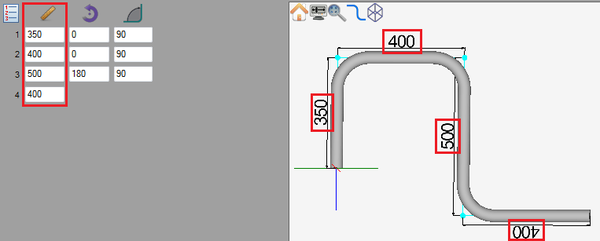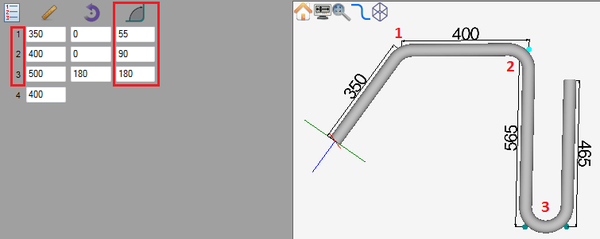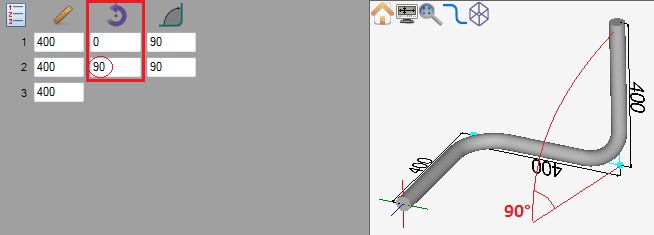Difference between revisions of "Linear 3D Designer Quick Start"
| Line 16: | Line 16: | ||
=='''Adjust Angles'''== | =='''Adjust Angles'''== | ||
| − | To adjust the angle of a bend, enter a new value into the corresponding angle field in the designer entry fields on the left panel. | + | '''To adjust the angle of a bend''', enter a new value into the corresponding angle field in the designer entry fields on the left panel. |
[[File:angles.png|600px]] | [[File:angles.png|600px]] | ||
| Line 24: | Line 24: | ||
=='''Adjust Rotation'''== | =='''Adjust Rotation'''== | ||
| + | To adjust the rotation, enter a new value into the rotation field in the designer entry fields on the left panel. | ||
| + | |||
| + | [[File:rotate3d.png]] | ||
| + | |||
| + | |||
| + | |||
=='''Dimension Types'''== | =='''Dimension Types'''== | ||
=='''180° Bends'''== | =='''180° Bends'''== | ||
Revision as of 14:30, 28 May 2013
Contents
Add or Remove Bend
The number of bends in a part is chosen from the bend number drop down menu in the left panel. To increase or decrease the number of bends, click the drop down menu and choose a number from the list.
Adjust Lengths
To change the length of a straight length, enter a new value into the corresponding length field in the designer entry fields on the left panel.
Adjust Angles
To adjust the angle of a bend, enter a new value into the corresponding angle field in the designer entry fields on the left panel.
Adjust Rotation
To adjust the rotation, enter a new value into the rotation field in the designer entry fields on the left panel.