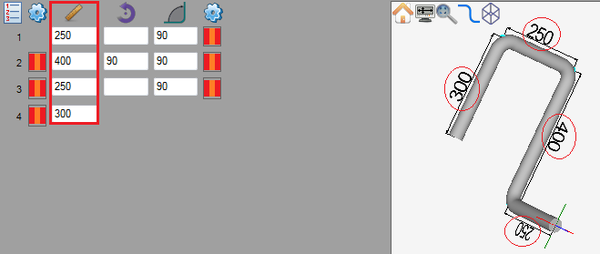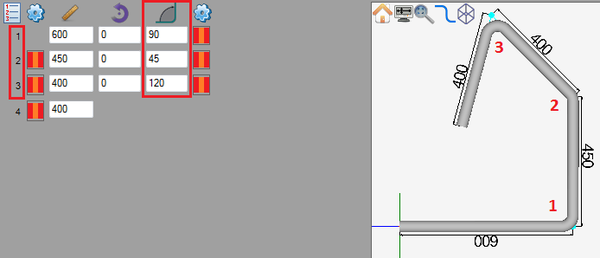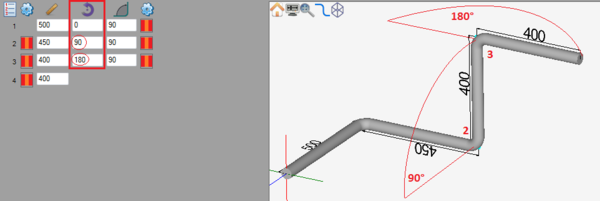Difference between revisions of "Linear Advanced Designer Quick Start"
(→Add/Remove Bends) |
|||
| Line 1: | Line 1: | ||
=='''Add/Remove Bends'''== | =='''Add/Remove Bends'''== | ||
| − | The number of bends in a part is chosen from the bend number drop down menu in the left panel. To '''increase or decrease the number of bends''', click the drop down menu and choose a number from the list. | + | '''The number of bends''' in a part is chosen from the bend number drop down menu in the left panel. To '''increase or decrease the number of bends''', click the drop down menu and choose a number from the list. |
[[File:numbends2.png]] | [[File:numbends2.png]] | ||
| − | |||
| − | |||
| − | |||
=='''Adjust Lengths'''== | =='''Adjust Lengths'''== | ||
Revision as of 12:18, 29 May 2013
Contents
Add/Remove Bends
The number of bends in a part is chosen from the bend number drop down menu in the left panel. To increase or decrease the number of bends, click the drop down menu and choose a number from the list.
Adjust Lengths
To change the length of a straight, enter a new value into the corresponding length field in the designer entry fields on the left panel.
Adjust Angles
To change the angle of a bend, enter a new value into the corresponding angle field in the designer entry fields on the left panel.
Adjust Rotation
To adjust the rotation, enter a new value into the rotation field in the designer entry fields on the left panel. Note: Leaving a rotation field blank will have the same effect as a zero.