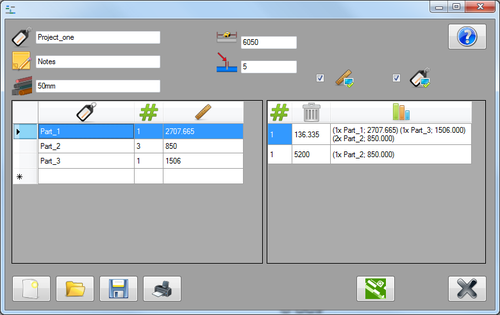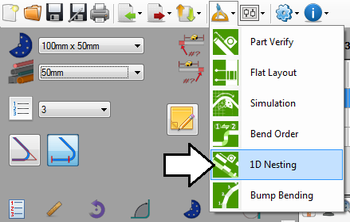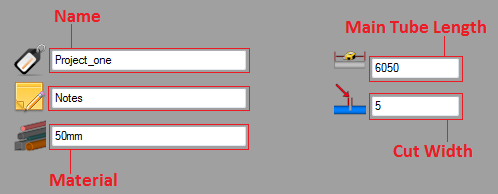Difference between revisions of "1D Nesting"
| Line 1: | Line 1: | ||
==Description== | ==Description== | ||
| − | [[File:nest01.png|right|500px]] | + | [[File:nest01.png|right|500px]]The 1D nesting plug-in helps determine how many parts of different lengths can be created from a single length of tube. The length of the main tube is given as well as the lengths of each individual part and how many are needed. After these values are supplied, a list of the parts that can be made out of each length of the main tube is generated. The amount of leftover tube is supplied as well. |
| + | |||
| + | |||
| Line 18: | Line 20: | ||
[[File:nest02.png|350px]] | [[File:nest02.png|350px]] | ||
| + | |||
| + | |||
| + | |||
===Attributes=== | ===Attributes=== | ||
| + | At the top of the window, there are fields that represent different aspects of the project. These will be included on the print out of the nesting project. | ||
| + | |||
| + | [[File:nest03.png]] | ||
| + | |||
| + | The '''name''' of the project is given after the name tag icon. When the project is saved, this will be the name of the nesting (.tsn) file. | ||
| + | |||
| + | Notes can be attached to the project next to the notes icon. | ||
| + | |||
===Add a Part=== | ===Add a Part=== | ||
===Remove a Part=== | ===Remove a Part=== | ||
| + | |||
| + | ===Edit=== | ||
| + | |||
| + | ===Generate=== | ||
| + | |||
| + | |||
| + | |||
| + | |||
===Controls=== | ===Controls=== | ||
| + | |||
| + | ====New Project==== | ||
| + | |||
| + | ====Open==== | ||
| + | |||
| + | ====Save==== | ||
| + | |||
| + | ====Print==== | ||
Revision as of 07:37, 4 June 2013
Contents
Description
The 1D nesting plug-in helps determine how many parts of different lengths can be created from a single length of tube. The length of the main tube is given as well as the lengths of each individual part and how many are needed. After these values are supplied, a list of the parts that can be made out of each length of the main tube is generated. The amount of leftover tube is supplied as well.
How To
Start Up
To access 1D Nesting, click the tools menu on the main tool bar. Click the 1D nesting option in the drop down menu, as shown below.
Attributes
At the top of the window, there are fields that represent different aspects of the project. These will be included on the print out of the nesting project.
The name of the project is given after the name tag icon. When the project is saved, this will be the name of the nesting (.tsn) file.
Notes can be attached to the project next to the notes icon.