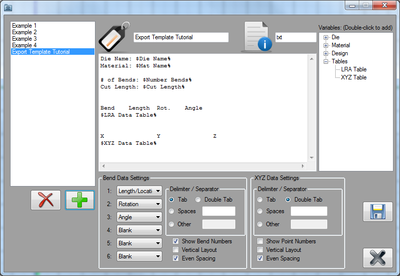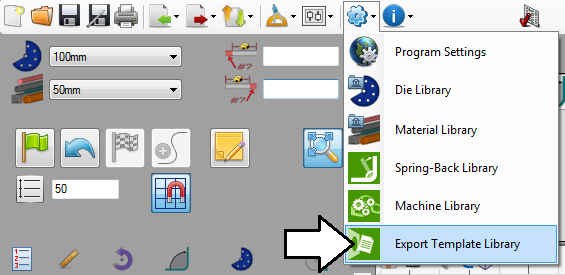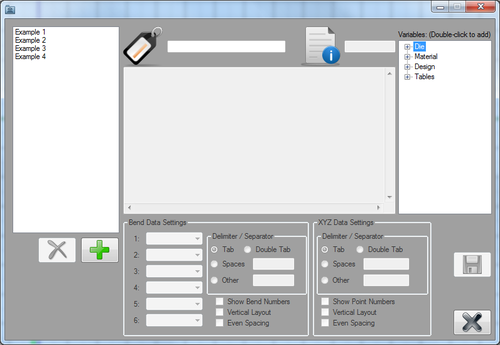Difference between revisions of "Export Template Tutorial"
(Created page with "==Introduction== right|400px This tutorial will step through the process of creating a custom export template using the Export Template plug-in. The...") |
(No difference)
|
Revision as of 12:32, 23 July 2013
Introduction
This tutorial will step through the process of creating a custom export template using the Export Template plug-in.
The export template plug-in allows parts to be exported to a file with custom formatting that can include die, material, and part design information.
Tutorial
Note
This tutorial will be using the part that was created in the Linear 2D Designer Tutorial.
Step 1
Go up to the top of the window and click on the Settings menu on the main menu bar. Select the Export Template option from the drop down menu as shown below.
Step 2
This will open the export template library. The list of templates is shown to the left. The area where the template will be designed is in the middle. On the far right, there will be a categorized list of variables.
Step 3
First, click the add button to start a new export template design.