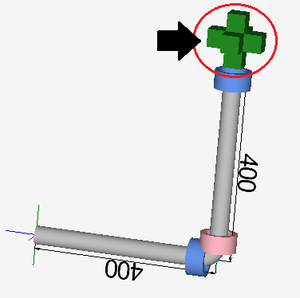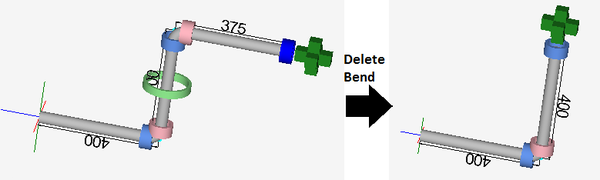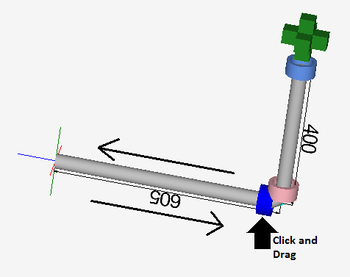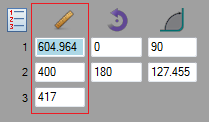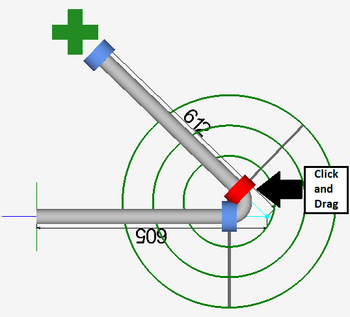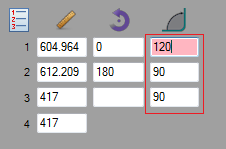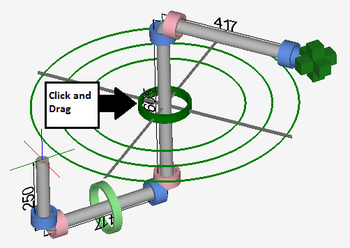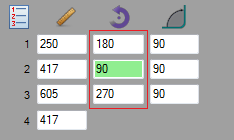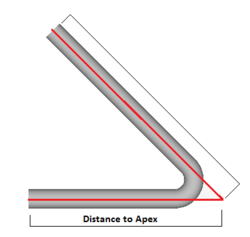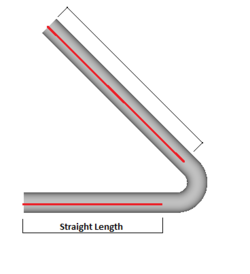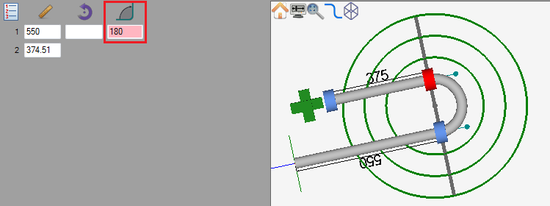Difference between revisions of "Linear Dynamic Designer Quick Start"
(→Dimension Types) |
|||
| Line 55: | Line 55: | ||
The '''rotation can be adjusted''' using any of the 3 following methods: | The '''rotation can be adjusted''' using any of the 3 following methods: | ||
| − | '''1.)''' By '''clicking the green ring and dragging''' it around to rotate the following bend(s). | + | '''1.)''' By '''clicking on the green ring and dragging''' it around to rotate the following bend(s). |
[[File:ldadjustrot1.png|350px]] | [[File:ldadjustrot1.png|350px]] | ||
| − | '''2.)''' By '''clicking the green ring''' and '''keying in''' the rotation value. | + | '''2.)''' By '''clicking on the green ring''' and '''keying in''' the rotation value. |
'''3.)''' By '''entering a value''' into the rotation field in the left panel. | '''3.)''' By '''entering a value''' into the rotation field in the left panel. | ||
| Line 74: | Line 74: | ||
=='''Start Over'''== | =='''Start Over'''== | ||
| + | To completely start over and delete all bend information, click the start over button. [[File:startover.png]] '''''Take caution''''' when using this function. Once a part has been started over, its information cannot be retrieved again. | ||
=='''180° Bends'''== | =='''180° Bends'''== | ||
| + | In the linear dynamic designer, 180° bends are handled like any other kind of bend. To add a 180° bend, use one of the following methods: | ||
| + | |||
| + | '''1.)''' '''Enter 180 into the angle field''' in the left panel. | ||
| + | |||
| + | [[File:ld1801.png|550px]] | ||
| + | |||
| + | |||
| + | |||
| + | '''2.)''' '''Click on the pink ring''' and '''key in "180"''' on the keyboard. | ||
Revision as of 11:54, 28 May 2013
Contents
Add Bend
Adding a bend can be done two different ways:
1.) By clicking the green plus symbol at the end of the part.
2.) By clicking the add bend button. ![]()
Remove Bend
To remove the last bend added to the part, click the delete bend button. ![]()
Adjust Lengths
The length can be adjusted using any of the 3 following methods:
1.) By clicking the blue ring at the end of the straight length and dragging it to the correct length.
2.) By clicking on the blue ring and the end of the straight length and keying in the length value.
3.) By entering a value into the length field on the left panel.
Adjust Angles
The angle of a bend can be adjusted using any of the 3 following methods:
1.) By clicking and dragging the pink ring to the correct angle.
2.) By clicking on the pink ring and keying in the angle value.
3.) By entering a value in the angle field in the left panel.
Adjust Rotation
The rotation can be adjusted using any of the 3 following methods:
1.) By clicking on the green ring and dragging it around to rotate the following bend(s).
2.) By clicking on the green ring and keying in the rotation value.
3.) By entering a value into the rotation field in the left panel.
Dimension Types
The way the straight lengths part dimensions are measured can be changed using the dimension buttons. Click on either distance to apex ![]() or length of straight
or length of straight ![]() to set the dimension type.
to set the dimension type.
Start Over
To completely start over and delete all bend information, click the start over button. ![]() Take caution when using this function. Once a part has been started over, its information cannot be retrieved again.
Take caution when using this function. Once a part has been started over, its information cannot be retrieved again.
180° Bends
In the linear dynamic designer, 180° bends are handled like any other kind of bend. To add a 180° bend, use one of the following methods:
1.) Enter 180 into the angle field in the left panel.
2.) Click on the pink ring and key in "180" on the keyboard.