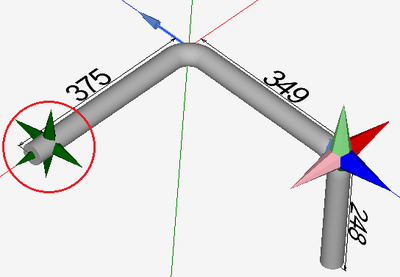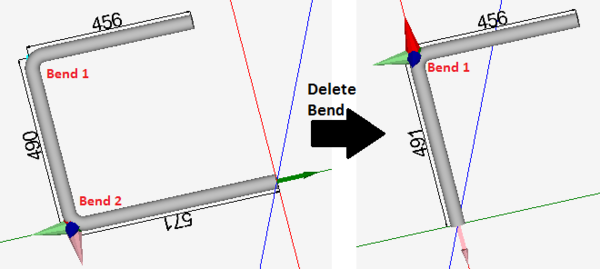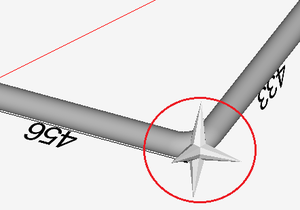Difference between revisions of "Harpoon Designer Quick Start"
(Created page with "=='''Add Bend'''== Adding a bend can be done two different ways: '''1.)''' =='''Remove Bend'''== =='''Select a Bend'''== =='''Adjust Lengths'''== =='''Adjust Angles'''== ...") |
|||
| Line 1: | Line 1: | ||
=='''Add Bend'''== | =='''Add Bend'''== | ||
| − | Adding a bend can be done two different ways: | + | '''Adding a bend''' can be done two different ways: |
| + | |||
| + | '''1.)''' By '''hovering the mouse over the end of the part''', and when the green harpoon shape appears, '''double click''' on it. | ||
| + | |||
| + | [[File:harpaddbend.png|400px]] | ||
| + | |||
| + | |||
| + | '''2.)''' By clicking the add bend button. [[File:addbend.png]] | ||
| + | |||
| + | |||
| − | |||
=='''Remove Bend'''== | =='''Remove Bend'''== | ||
| + | '''To remove the last bend''' added to the part, click the '''delete bend''' button. [[File:deletebend.png]] | ||
| + | |||
| + | [[File:harpdelete.png|600px]] | ||
| + | |||
| + | |||
| + | |||
=='''Select a Bend'''== | =='''Select a Bend'''== | ||
| + | Selecting a bend can be done two different ways. | ||
| + | |||
| + | [[File:harpselect.png|right|300px]]'''1.)''' By '''double clicking directly on the bend''' in the part display. When the mouse is hovering over the bend, a grey harpoon shape will be shown, as seen to the right. Double clicking will select the bend. | ||
| + | |||
| + | |||
| + | |||
| + | '''2.)''' By '''clicking on the bend number''' in the bend list on the left panel. | ||
| + | |||
| + | [[File:harpselect2.png|600px]] | ||
| + | |||
| + | |||
| + | |||
=='''Adjust Lengths'''== | =='''Adjust Lengths'''== | ||
Revision as of 08:46, 29 May 2013
Contents
Add Bend
Adding a bend can be done two different ways:
1.) By hovering the mouse over the end of the part, and when the green harpoon shape appears, double click on it.
2.) By clicking the add bend button. ![]()
Remove Bend
To remove the last bend added to the part, click the delete bend button. ![]()
Select a Bend
Selecting a bend can be done two different ways.
1.) By double clicking directly on the bend in the part display. When the mouse is hovering over the bend, a grey harpoon shape will be shown, as seen to the right. Double clicking will select the bend.
2.) By clicking on the bend number in the bend list on the left panel.
Error creating thumbnail: Unable to save thumbnail to destination