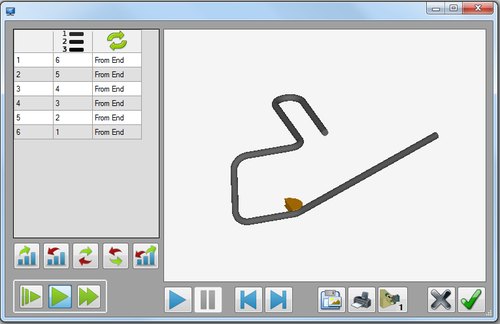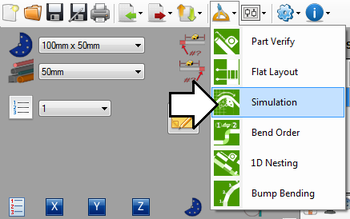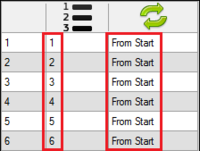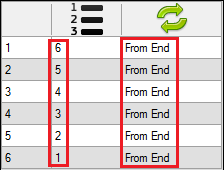Difference between revisions of "Simulation"
(Created page with "==Description== The simulation plug-in allows ==How To== ===Start Up=== To access simulation, click on the tools menu on the main tool bar. Click the simulation option in t...") |
|||
| Line 1: | Line 1: | ||
==Description== | ==Description== | ||
| − | The simulation plug-in allows | + | [[File:sim02.png|right|500px]]The simulation plug-in allows a basic simulation of the part being bent to be viewed. The bend order can be adjusted, the speed of the simulation, and the bending style can be changed. There is also the option to save or print the current view of the part in the bending process. |
| + | |||
| + | |||
| + | |||
| + | The left panel shows a list of the bend numbers, current bend order, and orientation of each bend. Below the bend list, there are buttons that can be used to control the order and orientation of the bends. The speed control buttons are located at the bottom of the left panel. The part simulation frame is located to the right of the window. The simulation controls as well was the bend style, save, and print buttons are located below the simulation frame. | ||
| + | |||
| + | |||
| + | |||
| + | |||
| + | |||
| + | |||
==How To== | ==How To== | ||
| Line 8: | Line 18: | ||
[[File:sim01.png|350px]] | [[File:sim01.png|350px]] | ||
| + | |||
| + | |||
| + | |||
===Controls and Options=== | ===Controls and Options=== | ||
| + | ====Bend Order==== | ||
| + | The order and orientation of the bends can be adjusted. Any changes made to the bending order in the simulation window will affect the actual bending order of the part on the setup sheet. | ||
| + | |||
| + | '''To set the bends to the standard order''', click the normal bend order button. [[File:normal.png]] The bending process will start at the first bend and end at the last bend. Each bend will be bent starting at the beginning/start of the bend. | ||
| + | |||
| + | [[File:sim04.png|200px]] | ||
| + | |||
| + | |||
| + | '''To completely reverse the bend order''', click the reverse bend order button. [[File:reverse.png]] The bending process will start with the last bend and end with the first. Each bend will be bent starting from the end of the bend. | ||
| + | |||
| + | [[File:sim05.png]] | ||
| + | |||
| + | |||
| + | '''To flip the bending order and orientation between two bends''', click the normal flip button. [[File:normalflip.png]] Once clicked, a message box will appear. Click the drop down menu and choose which bends the flip will occur between. Click the green check button to confirm. | ||
| − | |||
====Speed Controls==== | ====Speed Controls==== | ||
| + | The speed of the simulation can be changed using the speed controls. | ||
====Video Controls==== | ====Video Controls==== | ||
Revision as of 13:00, 31 May 2013
Contents
Description
The simulation plug-in allows a basic simulation of the part being bent to be viewed. The bend order can be adjusted, the speed of the simulation, and the bending style can be changed. There is also the option to save or print the current view of the part in the bending process.
The left panel shows a list of the bend numbers, current bend order, and orientation of each bend. Below the bend list, there are buttons that can be used to control the order and orientation of the bends. The speed control buttons are located at the bottom of the left panel. The part simulation frame is located to the right of the window. The simulation controls as well was the bend style, save, and print buttons are located below the simulation frame.
How To
Start Up
To access simulation, click on the tools menu on the main tool bar. Click the simulation option in the drop down menu, as shown below.
Controls and Options
Bend Order
The order and orientation of the bends can be adjusted. Any changes made to the bending order in the simulation window will affect the actual bending order of the part on the setup sheet.
To set the bends to the standard order, click the normal bend order button. ![]() The bending process will start at the first bend and end at the last bend. Each bend will be bent starting at the beginning/start of the bend.
The bending process will start at the first bend and end at the last bend. Each bend will be bent starting at the beginning/start of the bend.
To completely reverse the bend order, click the reverse bend order button. ![]() The bending process will start with the last bend and end with the first. Each bend will be bent starting from the end of the bend.
The bending process will start with the last bend and end with the first. Each bend will be bent starting from the end of the bend.
To flip the bending order and orientation between two bends, click the normal flip button. ![]() Once clicked, a message box will appear. Click the drop down menu and choose which bends the flip will occur between. Click the green check button to confirm.
Once clicked, a message box will appear. Click the drop down menu and choose which bends the flip will occur between. Click the green check button to confirm.
Speed Controls
The speed of the simulation can be changed using the speed controls.