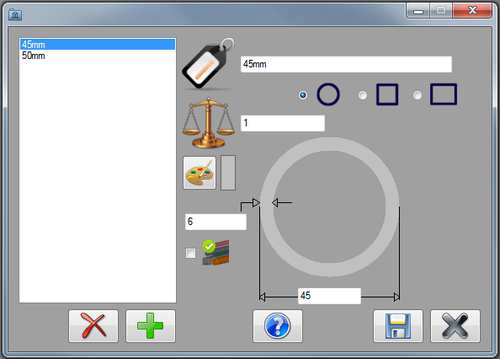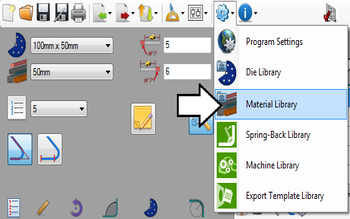Difference between revisions of "Material Library"
(Created page with "==Description== right|500pxThe material library holds all the materials available to use to create parts. Each material is given a set of attributes: the...") |
|||
| Line 16: | Line 16: | ||
[[File:matlib02.png|350px]] | [[File:matlib02.png|350px]] | ||
| + | |||
| + | |||
| + | ===Attributes=== | ||
| + | Each material is defined by a set of attributes. See image below. | ||
| + | |||
| + | [[File:matlib03.png]] | ||
| + | |||
| + | '''Material Name:''' | ||
| + | |||
| + | '''Material Shape:''' | ||
| + | |||
| + | '''Material Weight:''' | ||
| + | |||
| + | '''Color:''' | ||
| + | |||
| + | '''Wall Thickness:''' | ||
| + | |||
| + | '''Material Diameter:''' | ||
| + | |||
===Add=== | ===Add=== | ||
Revision as of 13:52, 4 June 2013
Description
The material library holds all the materials available to use to create parts. Each material is given a set of attributes: the diameter, wall thickness, name, shape of the material, its weight, and a color.In the material library window, there is a list of all the materials on the left. To the right, the currently selected material's attributes will be displayed. The control buttons are along the bottom edge of the window.
How To
Start Up
To access the material library, click the settings menu on the main tool bar. Click the material library option in the drop down menu, as shown below.
Attributes
Each material is defined by a set of attributes. See image below.
Material Name:
Material Shape:
Material Weight:
Color:
Wall Thickness:
Material Diameter: