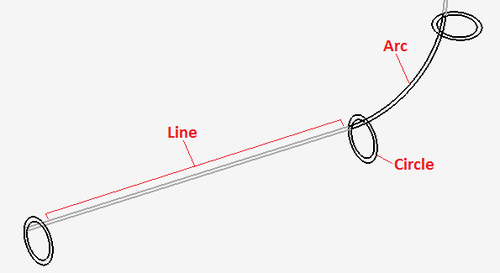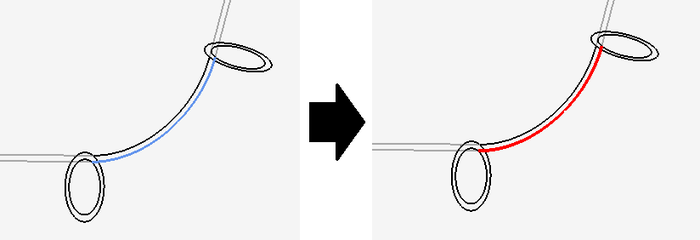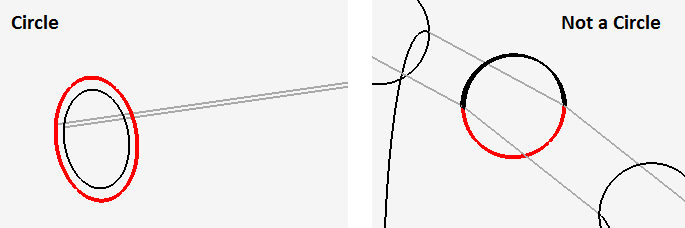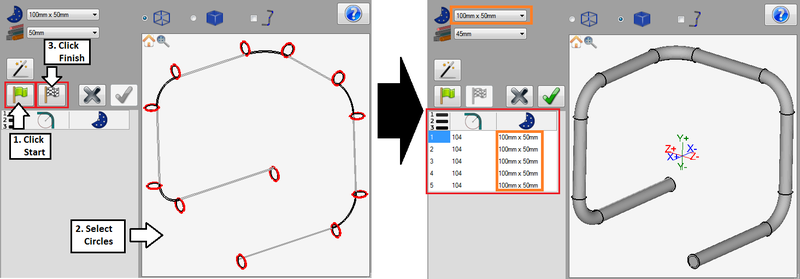Difference between revisions of "Import - Manual Definition"
| Line 1: | Line 1: | ||
==Introduction== | ==Introduction== | ||
| − | [[File:mandef01.png|right| | + | [[File:mandef01.png|right|500px]]Parts can be imported by selecting certain features of the part. Parts are represented by lines, circles, and arcs - see image to the right. Depending on the part design and what kind of features are used to represent the part, some methods may be more appropriate than others. |
| + | Parts are defined by selecting... | ||
| + | '''1.''' Only circles | ||
| + | '''2.''' Circles and Lines | ||
| + | '''3.''' Only Lines | ||
| + | '''4.''' Arcs and Lines ...or | ||
| + | '''5.''' Arcs, Lines, and Circles | ||
| − | + | ==Selecting Features== | |
| − | + | Features must be selected to define a part. '''To select features''', first click the start button. [[File:startover.png]] Then, place the cursor over a feature. The feature will be highlighted in blue. Click on the feature to select it. Once selected, it will be highlighted in red. See image below. | |
| − | |||
[[File:mandef04.png|700px]] | [[File:mandef04.png|700px]] | ||
| Line 28: | Line 33: | ||
When defining a part by selecting circles only, the following criteria must be met: | When defining a part by selecting circles only, the following criteria must be met: | ||
| − | '''1.)''' Circles must be selected '''''in order''''', starting at the beginning of the part. | + | '''1.)''' Circles must be selected '''''in order''''', starting at the beginning of the part. See image below. |
| − | [[File:mandef02.png| | + | [[File:mandef02.png|400px]] |
| − | '''2.)''' A circle is needed at the start and end of the part and at the start and end of each bend. | + | '''2.)''' A circle is needed at the '''''start and end of the part''''' and at the '''''start and end of each bend'''''. See image below. |
| − | [[File:mandef03.png| | + | [[File:mandef03.png|400px]] |
| + | |||
| + | |||
| + | '''3.)''' Circles '''''must be complete''''' to be considered actual circles. | ||
| + | |||
| + | [[File:mandef06.png]] | ||
| + | |||
| + | |||
| + | '''To define a part using circles only''', click the '''start''' button and select all necessary circles on the part. Once the circles have been selected properly, click the '''finish''' button [[File:checkflag.png]] to generate the part. The part will be shown in the selected material and the bend chart will list each bend along with the CLR and die for each. The die chosen in the die menu will be automatically selected for each bend in the bend chart. | ||
| + | |||
| + | [[File:mandef05.png|800px]] | ||
| Line 43: | Line 58: | ||
==Circles and Lines== | ==Circles and Lines== | ||
| + | |||
| + | |||
==Lines Only== | ==Lines Only== | ||
Revision as of 12:46, 11 June 2013
Contents
Introduction
Parts can be imported by selecting certain features of the part. Parts are represented by lines, circles, and arcs - see image to the right. Depending on the part design and what kind of features are used to represent the part, some methods may be more appropriate than others.
Parts are defined by selecting...
1. Only circles
2. Circles and Lines
3. Only Lines
4. Arcs and Lines ...or
5. Arcs, Lines, and Circles
Selecting Features
Features must be selected to define a part. To select features, first click the start button. ![]() Then, place the cursor over a feature. The feature will be highlighted in blue. Click on the feature to select it. Once selected, it will be highlighted in red. See image below.
Then, place the cursor over a feature. The feature will be highlighted in blue. Click on the feature to select it. Once selected, it will be highlighted in red. See image below.
Circles Only
When defining a part by selecting circles only, the following criteria must be met:
1.) Circles must be selected in order, starting at the beginning of the part. See image below.
2.) A circle is needed at the start and end of the part and at the start and end of each bend. See image below.
3.) Circles must be complete to be considered actual circles.
To define a part using circles only, click the start button and select all necessary circles on the part. Once the circles have been selected properly, click the finish button ![]() to generate the part. The part will be shown in the selected material and the bend chart will list each bend along with the CLR and die for each. The die chosen in the die menu will be automatically selected for each bend in the bend chart.
to generate the part. The part will be shown in the selected material and the bend chart will list each bend along with the CLR and die for each. The die chosen in the die menu will be automatically selected for each bend in the bend chart.