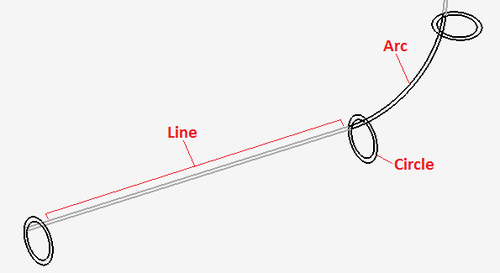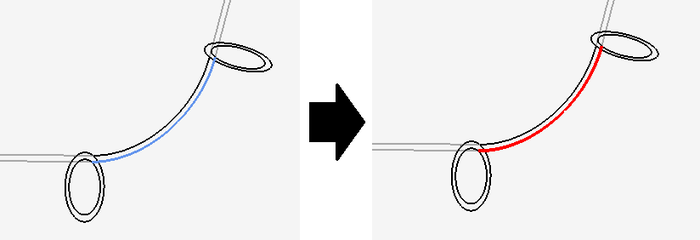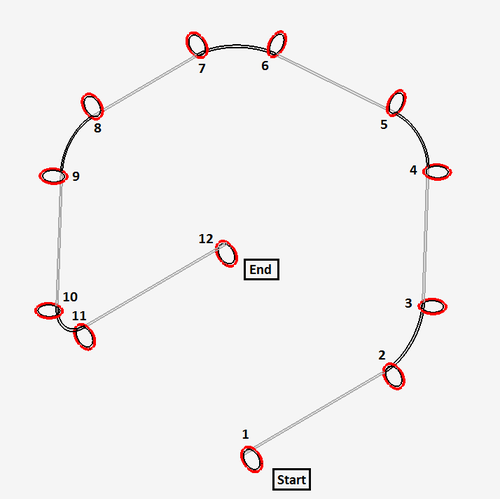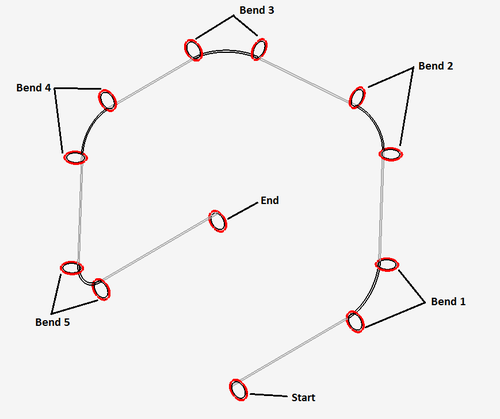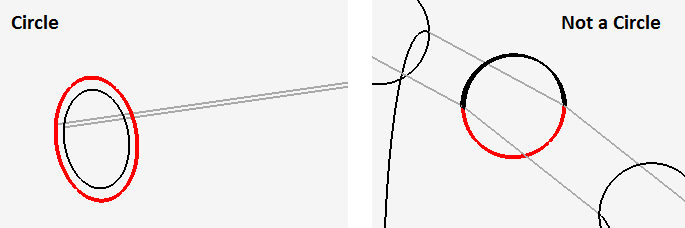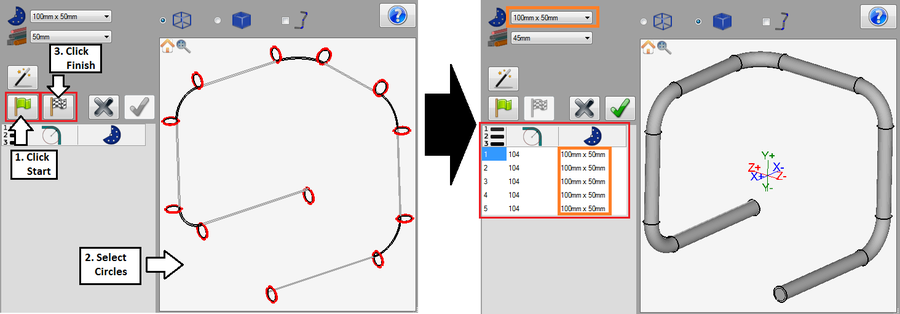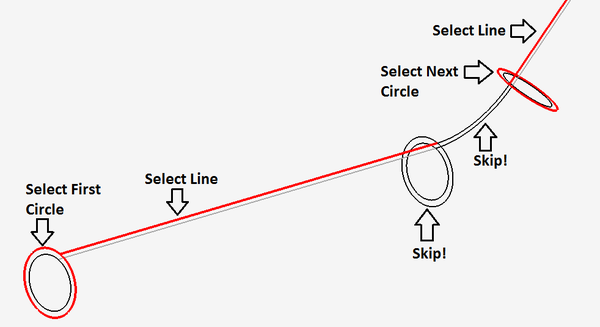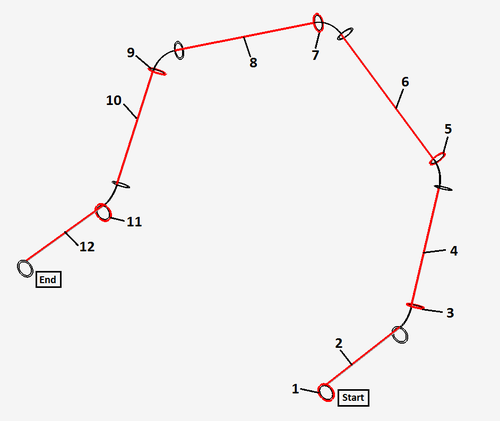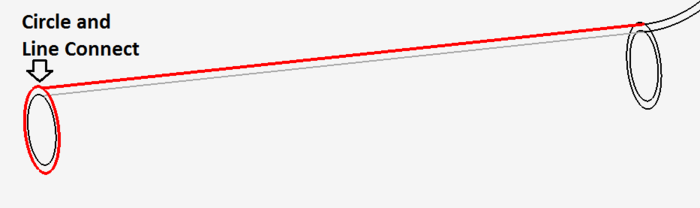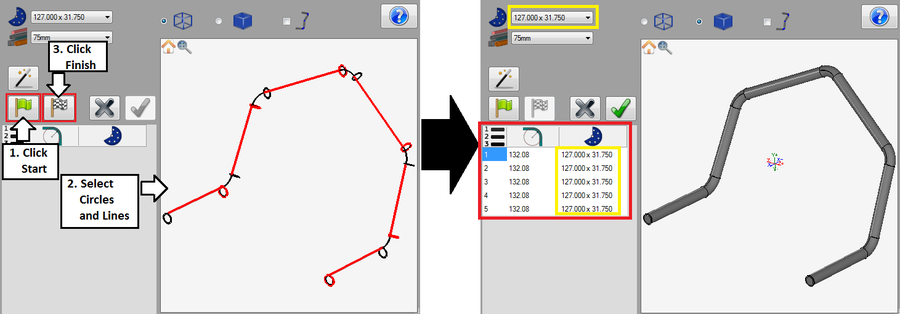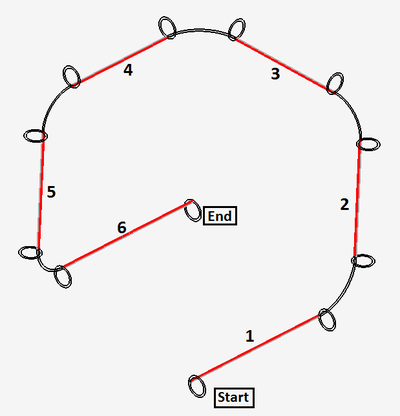Import - Manual Definition
Contents
Introduction
Parts can be imported by manually selecting certain features of the part. Parts are represented by lines, circles, and arcs - see image to the right. Depending on the part design and what kind of features are used to represent the part, some methods may be more appropriate than others.
Parts are defined by selecting...
1. Only circles (recommended)
2. Circles and Lines (recommended)
3. Only Lines
4. Arcs and Lines ...or
5. Arcs, Lines, and Circles
Selecting Features
Features must be selected to define a part. To select features, first click the start button. ![]() Then, place the cursor over a feature. The feature will be highlighted in blue. Click on the feature to select it. Once selected, it will be highlighted in red. See image below.
Then, place the cursor over a feature. The feature will be highlighted in blue. Click on the feature to select it. Once selected, it will be highlighted in red. See image below.
Circles Only
While using this defining method, only circle features will be selected. To define a part using only circles, the following criteria must be met:
1.) Circles must be selected in order, starting at the beginning of the part. See image below.
2.) A circle is needed at the start and end of the part and at the start and end of each bend. See image below.
3.) Circles must be complete to be considered actual circles.
To define a part using circles only, click the start button and select all necessary circles on the part. Once the circles have been selected properly, click the finish button ![]() to generate the part. The part will be shown in the selected material and the bend chart will list each bend along with the CLR and die for each. The die chosen in the die menu will be automatically selected for each bend in the bend chart.
to generate the part. The part will be shown in the selected material and the bend chart will list each bend along with the CLR and die for each. The die chosen in the die menu will be automatically selected for each bend in the bend chart.
Circles and Lines
While using this defining method, only circles and lines will be selected. The lines selected do not represent the center line of the tube. The first circle will be the circle that defines the starting edge of the tube. Each single straight line will be paired with one circle that connects to the beginning of the line. For example, select the first circle then the line that extends from that circle. Skip the circle at the end of the selected line and anything between then continue with the following circle.
When defining parts using circles and lines, the following criteria must be met:
1.) Circles and lines must be selected in order starting with the first circle at the beginning of the part. See image below.
2.) Each circle and line pair must connect. There cannot be large gaps between the circle and line.
To define a part using circles and lines, click the start button and select each pair of circles and lines. Once everything is selected, click the finish button ![]() to generate the part. The part will be shown in the part display in the selected material. The bend chart will list each bend along with the CLR and die for each. The die chosen in the die menu will be automatically selected for each bend in the bend chart.
to generate the part. The part will be shown in the part display in the selected material. The bend chart will list each bend along with the CLR and die for each. The die chosen in the die menu will be automatically selected for each bend in the bend chart.
Lines Only
While using this defining method, only line features will be selected. The lines selected will represent the center line of the part. To successfully define a part using this method, the following criteria must be met:
1.) The lines must be selected in order starting from the beginning of the part.