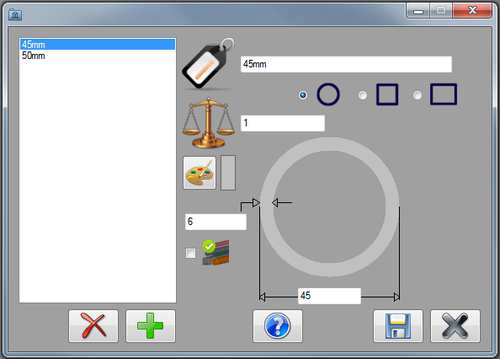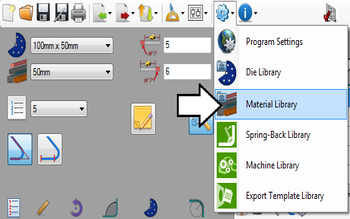Material Library
Description
The material library holds all the materials available to use to create parts. Each material is given a set of attributes: the diameter, wall thickness, name, shape of the material, its weight, and a color.In the material library window, there is a list of all the materials on the left. To the right, the currently selected material's attributes will be displayed. The control buttons are along the bottom edge of the window.
How To
Start Up
To access the material library, click the settings menu on the main tool bar. Click the material library option in the drop down menu, as shown below.
Attributes
Each material is defined by a set of attributes. See image below.
Material Name: The name given to the material will be how the material is referred to throughout the software.
Material Shape: Materials can be circular, square, or rectangular.
Material Weight: The number supplied here is how much the material weighs per unit (Ex: per millimeter, inch, etc.).
Color: The color of the material will be used wherever the material is represented graphically (Ex: part display, simulation, part verify, etc.)
Wall Thickness: The width of the material wall.
Material Diameter: The diameter of the tube.
Default: When this box is checked, the material will be set as the default material. Whenever a designer is opened, the default material will be automatically chosen in the material selection menu.