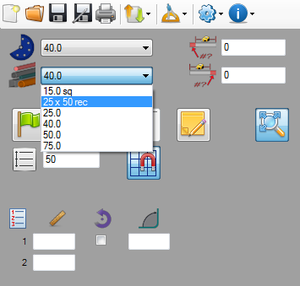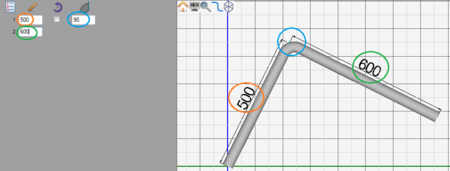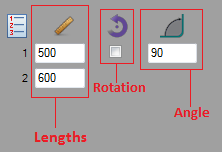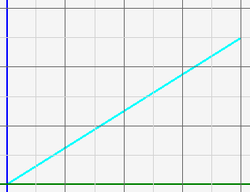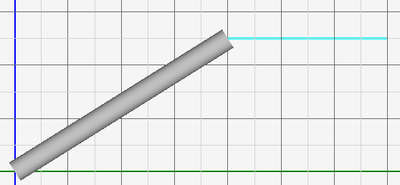Linear 2D Designer
Contents
Description
The Linear 2D Designer allows parts to be created on a two dimensional plane. These kind of parts can have either no rotation or 180° rotations on bends. Parts can be designed by clicking directly on the part display and drawing out each length or by giving the straight length and angle values in the design panel. In other words, parts made in this designer will be flat, two dimensional parts.
How To
Start Up
To access this designer, click the ![]() icon on the start up page. This will open up a new, blank part design.
icon on the start up page. This will open up a new, blank part design.
Design
Once a new linear 2D design window has been opened, a new part can be created.
First, a die and material should be chosen. This can be done by clicking on the drop down menus next to the die and material icons in the top left corner of the screen.
Next, the part can be designed using one of the two different methods: typing in values and/or drawing out the part lengths in the part display.
The first column below the ruler icon represents the straight lengths of tube. The second column below the arrow icon holds a row of check boxes. When a box is checked, that bend will be rotated 180°. The third column below the angle icon represents the angle of each bend.
To design a part by drawing out the part in the part display, start by clicking directly on the part display where the first length of the part will begin. Once this point is clicked, a light blue line will be connected to this point(As shown to the right).