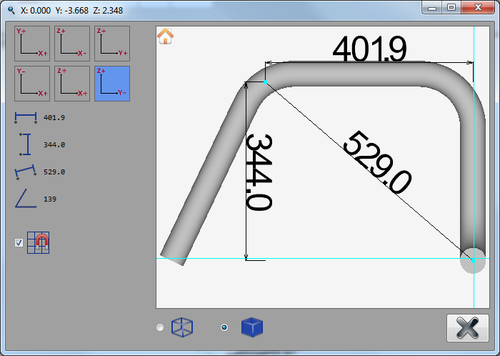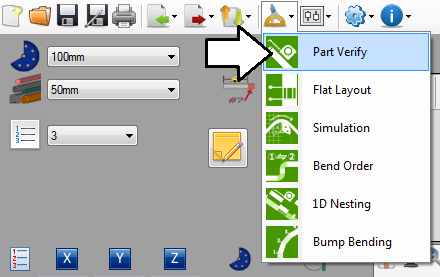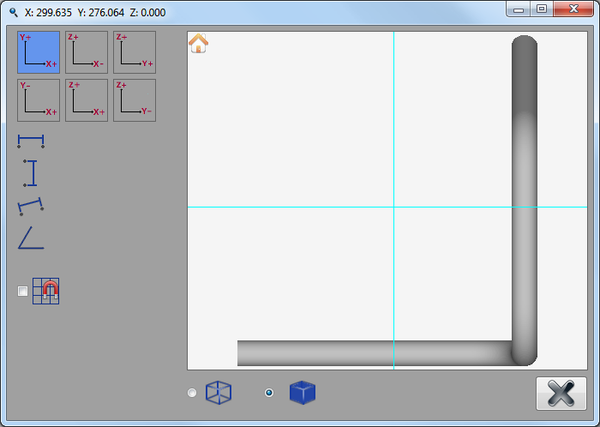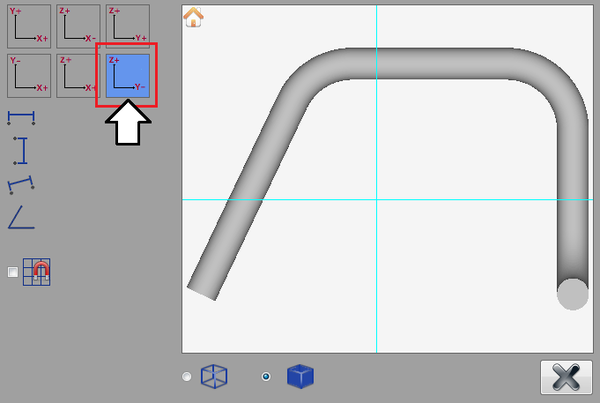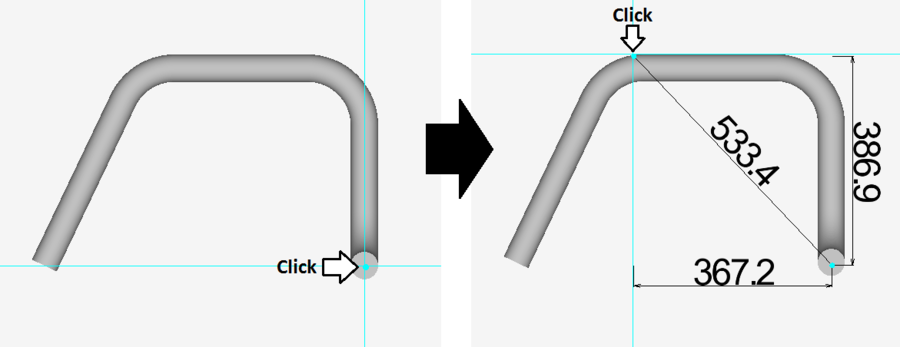Part Verify Tutorial
Introduction
This tutorial will step through the features and functions of the part verify plug-in.
The part verify plug-in is used to check part measurements to ensure the part design is correctly dimensioned.
Tutorial
Note
Before starting the tutorial, a part must be created. This tutorial will be using the part that was created in the XYZ Designer Tutorial. Please complete the XYZ Designer tutorial before proceeding.
Step 1
Once the part design is complete, go to the top of the window and click on the tools menu. Select the part verify option from the drop down menu to access the part verify plug-in.
Step 2
The part verify window will open.
Step 3
In the top left corner, there will be 6 different tiles that represent the view of the part along each of the X, Y, and Z axes. These are used to control which direction the part is viewed from.
Click the Z+ / Y- button.
Step 4
Now, the first dimension will be placed.
First, click the point approximately at the center of the tube in the bottom right corner. This will be the starting point of the dimension. After that point is clicked, move the cursor away and the dimensions will be generated as the cursor moves. Next, click the point on the outside edge of the straight length before the third bend to place the end of the dimension. See the image below.
Note: The dimension values displayed on the part may not be exactly the same as shown in the image below. This is because the chosen points are based solely on the accuracy of the mouse click when in 'free select mode'.