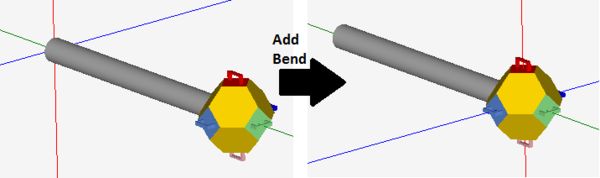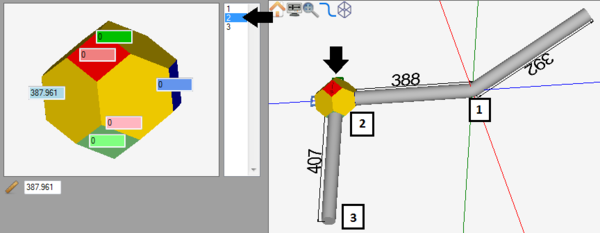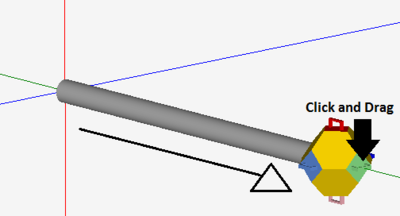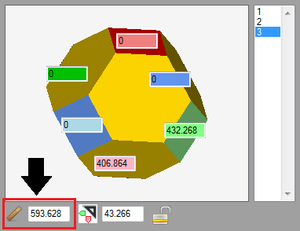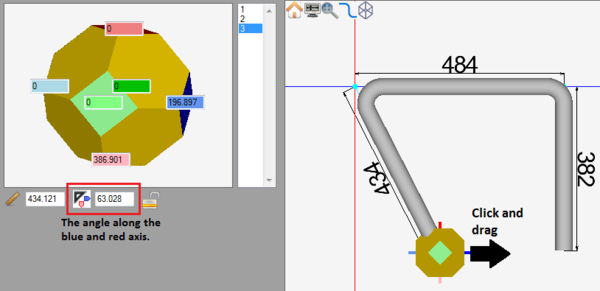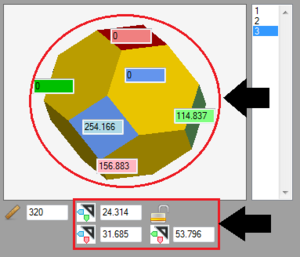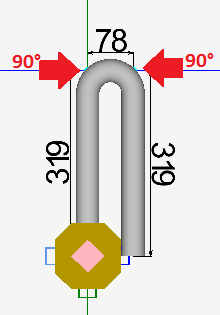Grapple Designer Quick Start
Contents
Add Bend
Adding a bend can be done two different ways:
1.) By double clicking on the grapple tool.
2.) By clicking the add bend button. ![]()
After a new bend has been added, the main axis will move to the new bend's location, as shown below.
Remove Bend
To remove the last bend added to a part, click the delete bend button. ![]()
Select a Bend
Selecting a bend can done by clicking directly on the bend in the part display. When hovering the mouse over a bend, it will show a grey grapple shape around the bend, as shown to the right. Click on it to select. Bends can also be selected by clicking on the bend in the bend list.
Adjust Lengths
Before adjusting the length, select the bend on the end of the length. Adjusting a length on a part can be done using any of the following three methods:
1.) By clicking and dragging a grapple tool handle in the direction of the straight tube.
2.) By clicking a grapple tool handle that points in the direction of the straight tube and keying in the length value.
3.) By entering a value into the length field next to the ruler icon below the entry fields in the left panel.
Adjust Angle
Adjusting the angle of a bend can be done using any of the following three methods:
1.) By clicking and dragging a grapple tool handle in the direction of the angle.
2.) By clicking on a grapple tool handle that goes in the direction of angle and keying in a distance value. The value that is given will not be the angle value - it will be how far the tube will move in a certain distance to create the angle.
3.) By entering new values into any of the angle entry fields in the left panel.
Adjust Rotation
Dimension Types
When creating parts in the grapple designer, all dimensions are 'measured from the apex of each bend. In this specific designer, there is no option to change this.
Start Over
To completely start over and delete all bend information, click the start over button. ![]() Take caution when using this function. Once a part has been started over, it's information cannot be retrieved again.
Take caution when using this function. Once a part has been started over, it's information cannot be retrieved again.
180° Bends
To create a bend of 180° in the grapple designer, two 90° bends must be added with a small amount of straight tube in between them.