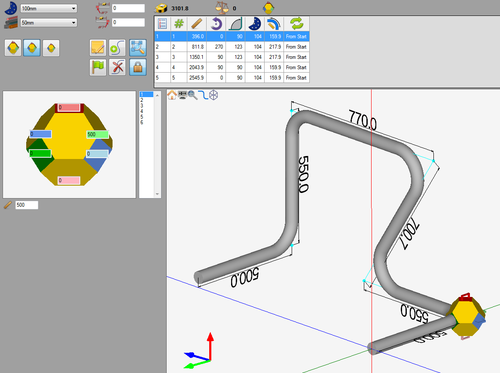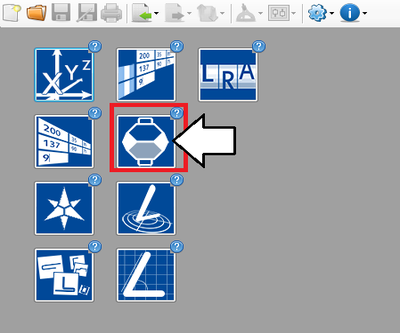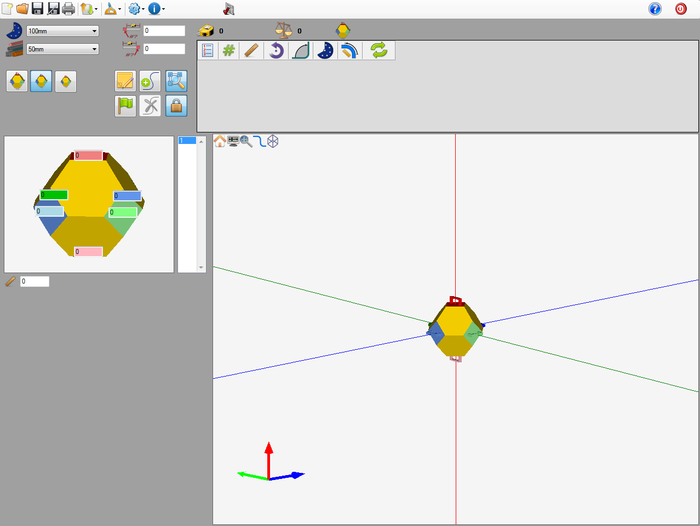Difference between revisions of "Grapple Designer Tutorial"
(Created page with "==Introduction== ==Tutorial== ==='''Step 1'''=== ==='''Step 2'''=== ==='''Step 3'''===") |
|||
| Line 1: | Line 1: | ||
==Introduction== | ==Introduction== | ||
| + | [[File:grapptut4.png|right|500px]]This tutorial will step through the process of designing a part (Shown to the right) in the [[Grapple Designer|grapple part designer]] interface. | ||
| + | |||
| + | |||
| + | |||
| + | While designing a part in the grapple designer, the die and material are chosen and the part is designed by clicking and dragging the grapple tool. | ||
| + | |||
| + | |||
| + | '''''Note:''''' ''This tutorial will use millimeters as the measurement units.'' | ||
| + | |||
| + | |||
| + | |||
| + | |||
| + | |||
| + | |||
| + | |||
| + | |||
| + | |||
| + | |||
| + | |||
| + | |||
| + | |||
| + | |||
| + | |||
| + | |||
| + | |||
==Tutorial== | ==Tutorial== | ||
==='''Step 1'''=== | ==='''Step 1'''=== | ||
| + | First, a '''new grapple part design''' needs to be started. On the start up page, click the '''grapple designer''' button. [[File:grapptut3.png]] | ||
| + | |||
| + | |||
| + | '''''Note:''''' ''Depending on the version of software currently in use, fewer designer buttons may be included on the start up page.'' | ||
| + | |||
| + | [[File:grapptut2.png|400px]] | ||
| + | |||
| + | |||
| + | |||
| + | |||
==='''Step 2'''=== | ==='''Step 2'''=== | ||
| + | Now a '''new grapple part designer window will open'''. This is where the part will be designed. | ||
| + | |||
| + | [[File:grapptut5.png|700px]] | ||
| + | |||
| + | |||
==='''Step 3'''=== | ==='''Step 3'''=== | ||
Revision as of 15:15, 1 July 2013
Introduction
This tutorial will step through the process of designing a part (Shown to the right) in the grapple part designer interface.
While designing a part in the grapple designer, the die and material are chosen and the part is designed by clicking and dragging the grapple tool.
Note: This tutorial will use millimeters as the measurement units.
Tutorial
Step 1
First, a new grapple part design needs to be started. On the start up page, click the grapple designer button. 
Note: Depending on the version of software currently in use, fewer designer buttons may be included on the start up page.
Step 2
Now a new grapple part designer window will open. This is where the part will be designed.