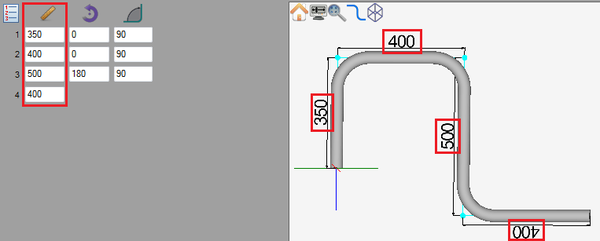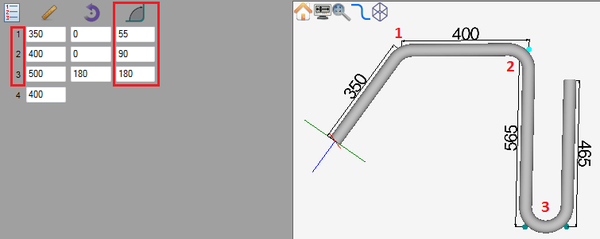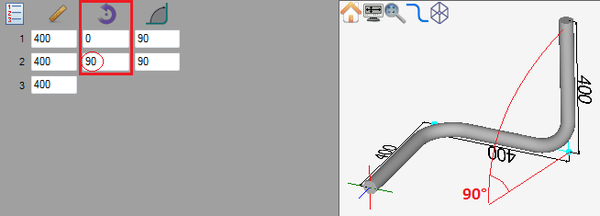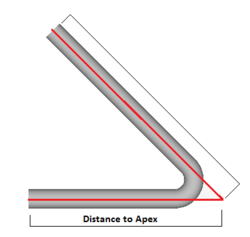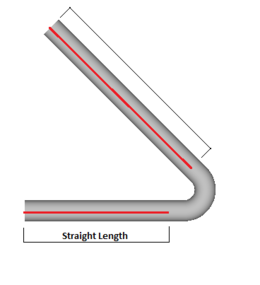Difference between revisions of "Linear 3D Designer Quick Start"
| (7 intermediate revisions by the same user not shown) | |||
| Line 8: | Line 8: | ||
=='''Adjust Lengths'''== | =='''Adjust Lengths'''== | ||
| − | '''To change the | + | '''To change the length''', enter a new value into the corresponding length field in the designer entry fields on the left panel. |
[[File:3dlengths.png|600px]] | [[File:3dlengths.png|600px]] | ||
| Line 16: | Line 16: | ||
=='''Adjust Angles'''== | =='''Adjust Angles'''== | ||
| − | To adjust the angle of a bend, enter a new value into the corresponding angle field in the designer entry fields on the left panel. | + | '''To adjust the angle of a bend''', enter a new value into the corresponding angle field in the designer entry fields on the left panel. |
[[File:angles.png|600px]] | [[File:angles.png|600px]] | ||
| Line 24: | Line 24: | ||
=='''Adjust Rotation'''== | =='''Adjust Rotation'''== | ||
| + | '''To adjust the rotation''', enter a new value into the rotation field in the designer entry fields on the left panel. ''Note: Leaving a rotation field blank will have the same effect as a zero.'' | ||
| + | |||
| + | [[File:rotate3d.png|600px]] | ||
| + | |||
| + | |||
| + | |||
=='''Dimension Types'''== | =='''Dimension Types'''== | ||
| + | The way the dimensions are measured can be changed by using the dimension buttons. Click on the '''distance to apex''' [[File:apex.png]] or '''length of straight''' [[File:strlen.png]] to set the dimension type. | ||
| + | |||
| + | [[File:distApex.png|250px]] [[File:straightlength.png|260px]] | ||
| + | |||
| + | |||
| + | |||
=='''180° Bends'''== | =='''180° Bends'''== | ||
| + | In the linear 3D designer, 180° bends are handled the same way as all other bends. '''To add a 180° bend''', enter "180" into the angle field of the bend. | ||
| + | |||
| + | [[File:lin3d180.png|600px]] | ||
Latest revision as of 09:34, 20 June 2013
Contents
Add or Remove Bend
The number of bends in a part is chosen from the bend number drop down menu in the left panel. To increase or decrease the number of bends, click the drop down menu and choose a number from the list.
Adjust Lengths
To change the length, enter a new value into the corresponding length field in the designer entry fields on the left panel.
Adjust Angles
To adjust the angle of a bend, enter a new value into the corresponding angle field in the designer entry fields on the left panel.
Adjust Rotation
To adjust the rotation, enter a new value into the rotation field in the designer entry fields on the left panel. Note: Leaving a rotation field blank will have the same effect as a zero.
Dimension Types
The way the dimensions are measured can be changed by using the dimension buttons. Click on the distance to apex ![]() or length of straight
or length of straight ![]() to set the dimension type.
to set the dimension type.
180° Bends
In the linear 3D designer, 180° bends are handled the same way as all other bends. To add a 180° bend, enter "180" into the angle field of the bend.