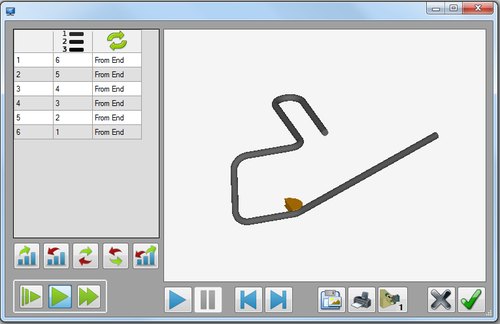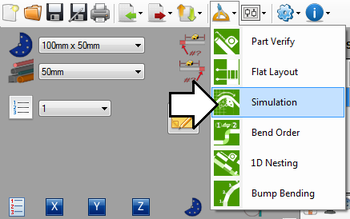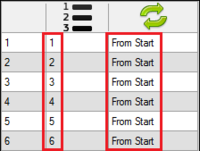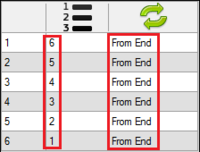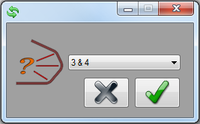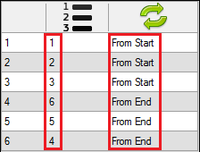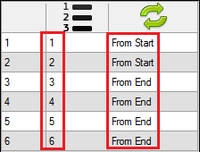Difference between revisions of "Simulation"
| Line 25: | Line 25: | ||
====Bend Order==== | ====Bend Order==== | ||
The order and orientation of the bends can be adjusted. Any changes made to the bending order in the simulation window will affect the actual bending order of the part on the setup sheet. | The order and orientation of the bends can be adjusted. Any changes made to the bending order in the simulation window will affect the actual bending order of the part on the setup sheet. | ||
| + | |||
'''To set the bends to the normal bend order''', click the normal bend order button. [[File:normal.png]] The bending process will start at the first bend and end at the last bend. Each bend will be bent starting at the beginning/start of the bend. | '''To set the bends to the normal bend order''', click the normal bend order button. [[File:normal.png]] The bending process will start at the first bend and end at the last bend. Each bend will be bent starting at the beginning/start of the bend. | ||
| Line 36: | Line 37: | ||
| − | '''To flip the bending order and orientation between two bends''', click the normal flip button. [[File:normalflip.png]] Once clicked, a message box will appear. Click the drop down menu and choose which bends the flip will occur between. Click the green check button to confirm. This will cause the bend order to completely flip between the specified bends. For example, if '3&4' is chosen, the bend order will go in order and bend from start of the bend up to bend three. After bend three, the order goes in reverse order and the bend's are bent from the end of the bend. | + | '''To flip the bending order and orientation between two bends''', click the normal flip button. [[File:normalflip.png]] Once that's clicked, a message box will appear. Click the drop down menu and choose which bends the flip will occur between. Click the green check button to confirm. This will cause the bend order to completely flip between the specified bends. For example, if '3&4' is chosen, the bend order will go in order and bend from start of the bend up to bend three. After bend three, the order goes in reverse order and the bend's are bent from the end of the bend. |
[[File:sim07.png|200px]] [[File:sim08.png|200px]] | [[File:sim07.png|200px]] [[File:sim08.png|200px]] | ||
| + | |||
| + | '''To flip the bend orientation between two bends''', click the opposite flip button. [[File:oppslip.png]] Once that's clicked, a message box will appear. Click the drop down menu and choose which bends the flip will occur between. Click the green check button to confirm. This will cause the bend orientation to completely flip between the chosen bends. The bend order will remain normal, but the orientation will switch from 'From Start' to 'From End' between the bends. | ||
| + | |||
| + | [[File:sim09.png|200px]] [[File:sim10.png|200px]] | ||
Revision as of 14:33, 31 May 2013
Contents
Description
The simulation plug-in allows a basic simulation of the part being bent to be viewed. The bend order can be adjusted, the speed of the simulation, and the bending style can be changed. There is also the option to save or print the current view of the part in the bending process.
The left panel shows a list of the bend numbers, current bend order, and orientation of each bend. Below the bend list, there are buttons that can be used to control the order and orientation of the bends. The speed control buttons are located at the bottom of the left panel. The part simulation frame is located to the right of the window. The simulation controls as well was the bend style, save, and print buttons are located below the simulation frame.
How To
Start Up
To access simulation, click on the tools menu on the main tool bar. Click the simulation option in the drop down menu, as shown below.
Controls and Options
Bend Order
The order and orientation of the bends can be adjusted. Any changes made to the bending order in the simulation window will affect the actual bending order of the part on the setup sheet.
To set the bends to the normal bend order, click the normal bend order button. ![]() The bending process will start at the first bend and end at the last bend. Each bend will be bent starting at the beginning/start of the bend.
The bending process will start at the first bend and end at the last bend. Each bend will be bent starting at the beginning/start of the bend.
To completely reverse the bend order and orientation, click the reverse bend order button. ![]() The bending process will start with the last bend and end with the first. Each bend will be bent starting from the end of the bend.
The bending process will start with the last bend and end with the first. Each bend will be bent starting from the end of the bend.
To flip the bending order and orientation between two bends, click the normal flip button. ![]() Once that's clicked, a message box will appear. Click the drop down menu and choose which bends the flip will occur between. Click the green check button to confirm. This will cause the bend order to completely flip between the specified bends. For example, if '3&4' is chosen, the bend order will go in order and bend from start of the bend up to bend three. After bend three, the order goes in reverse order and the bend's are bent from the end of the bend.
Once that's clicked, a message box will appear. Click the drop down menu and choose which bends the flip will occur between. Click the green check button to confirm. This will cause the bend order to completely flip between the specified bends. For example, if '3&4' is chosen, the bend order will go in order and bend from start of the bend up to bend three. After bend three, the order goes in reverse order and the bend's are bent from the end of the bend.
To flip the bend orientation between two bends, click the opposite flip button. File:Oppslip.png Once that's clicked, a message box will appear. Click the drop down menu and choose which bends the flip will occur between. Click the green check button to confirm. This will cause the bend orientation to completely flip between the chosen bends. The bend order will remain normal, but the orientation will switch from 'From Start' to 'From End' between the bends.