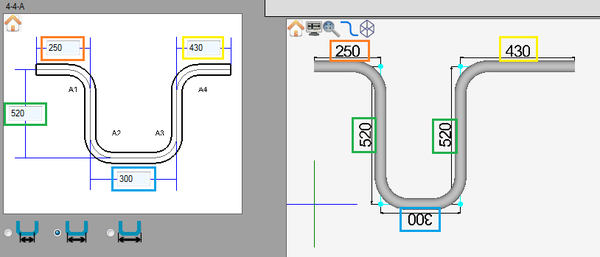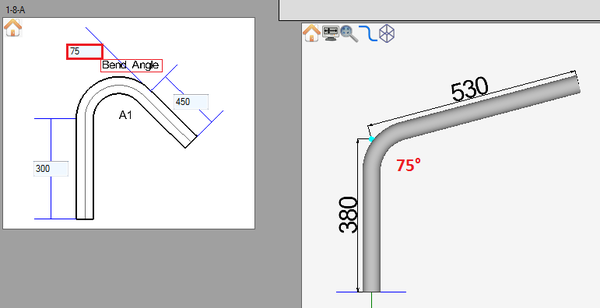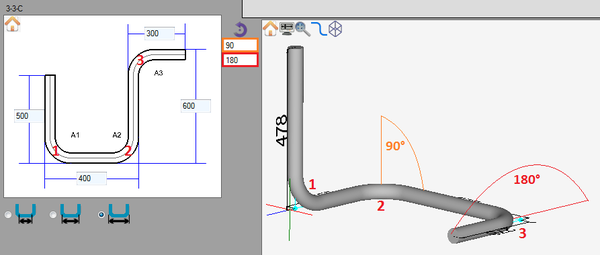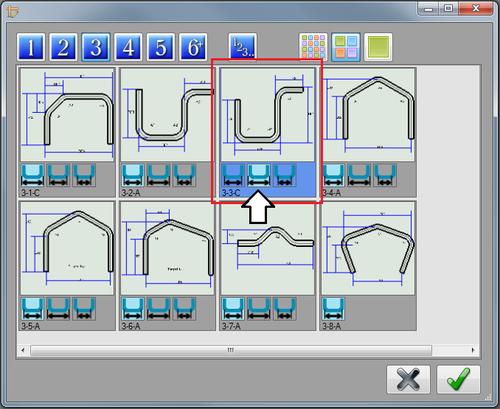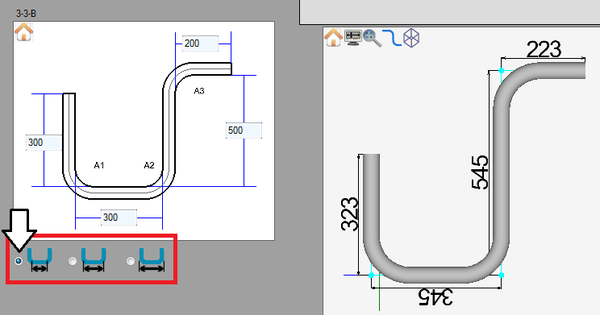Difference between revisions of "Template Designer Quick Start"
| Line 1: | Line 1: | ||
=='''Adjust Lengths'''== | =='''Adjust Lengths'''== | ||
| − | To adjust the lengths of a template part, enter values into the designer entry fields that mark the straight lengths of the part. | + | '''To adjust the lengths''' of a template part, enter values into the designer entry fields that mark the straight lengths of the part. |
[[File:templengths.png|600px]] | [[File:templengths.png|600px]] | ||
| Line 18: | Line 18: | ||
The ability to add rotations to a template part is '''only available if the template rotation plug-in is included''' in the current version of the software. | The ability to add rotations to a template part is '''only available if the template rotation plug-in is included''' in the current version of the software. | ||
| − | To add rotations to bends, enter new values into the rotation fields below the arrow icon in the left panel. | + | '''To add rotations to bends''', enter new values into the rotation fields below the arrow icon in the left panel. |
[[File:temprotate.png|600px]] | [[File:temprotate.png|600px]] | ||
Revision as of 11:00, 30 May 2013
Adjust Lengths
To adjust the lengths of a template part, enter values into the designer entry fields that mark the straight lengths of the part.
Adjust Angles
Certain template parts allow for an angle adjustment. If an angle adjustment is available, the angle field will have a "Bend Angle" label next to it. To change the angle, enter a new value into the angle field.
Adjust Rotation
The ability to add rotations to a template part is only available if the template rotation plug-in is included in the current version of the software.
To add rotations to bends, enter new values into the rotation fields below the arrow icon in the left panel.
Dimension Types
Each template will have between one and three different dimension type options: Inside, Center, or Outside. These can be chosen at the initial template selection or during the design process.
To choose a dimension type at the initial selection window, click on one of the dimension icons below the template tile. If necessary, this can be changed later.
To choose a dimension type during the design process, click one of the dimension options below the designer entry fields on the left panel.
Dimension Types: