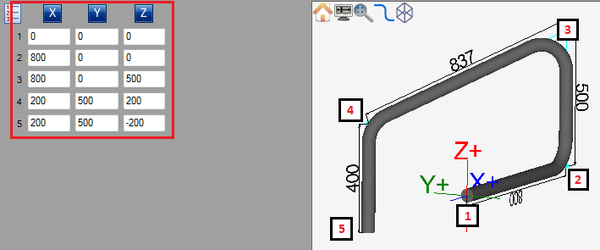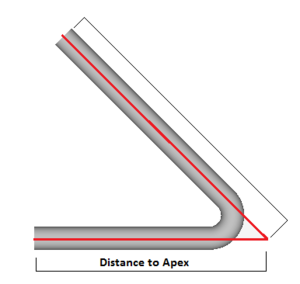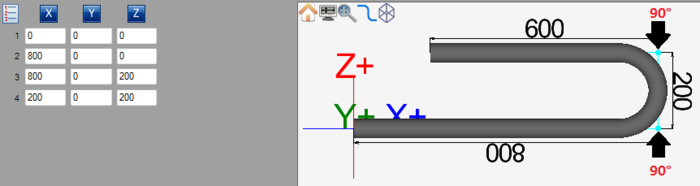Difference between revisions of "XYZ Designer Quick Start"
| (3 intermediate revisions by the same user not shown) | |||
| Line 10: | Line 10: | ||
In the XYZ designer, parts are defined by XYZ coordinates. As the part is being designed and coordinates are entered, the lengths, rotations, and angles for the part are generated. | In the XYZ designer, parts are defined by XYZ coordinates. As the part is being designed and coordinates are entered, the lengths, rotations, and angles for the part are generated. | ||
| − | '''To change the | + | '''To change the lengths, angles, or rotations on a part''', enter the appropriate coordinates into any of the designer entry fields. |
[[File:xyzcoord.png|600px]] | [[File:xyzcoord.png|600px]] | ||
| Line 30: | Line 30: | ||
'''To add a 180° bend''', create a part with two 90° bends with a small amount of distance between them. | '''To add a 180° bend''', create a part with two 90° bends with a small amount of distance between them. | ||
| − | [[File:xyz180.png| | + | '''''Note:''''' ''See the [[Program Settings#General Tab|combine bends]] option on the program settings menu in the general tab section. This will allow two 90° bends to be combined into one 180° bend.'' |
| + | |||
| + | [[File:xyz180.png|700px]] | ||
Latest revision as of 13:03, 20 August 2013
Add/Remove Bends
The number of bends in a part is chosen from the bend number drop down menu in the left panel. To increase or decrease the number of bends, click the drop down menu and choose a number from the list.
Adjust Lengths, Rotations, and Angles
In the XYZ designer, parts are defined by XYZ coordinates. As the part is being designed and coordinates are entered, the lengths, rotations, and angles for the part are generated.
To change the lengths, angles, or rotations on a part, enter the appropriate coordinates into any of the designer entry fields.
Dimension Types
When creating parts in the grapple designer, all dimensions are measured from the apex of each bend. In this specific designer, there is no option to change this.
180° Bends
When creating parts in the XYZ designer, 180° bends are handled a bit differently.
To add a 180° bend, create a part with two 90° bends with a small amount of distance between them.
Note: See the combine bends option on the program settings menu in the general tab section. This will allow two 90° bends to be combined into one 180° bend.