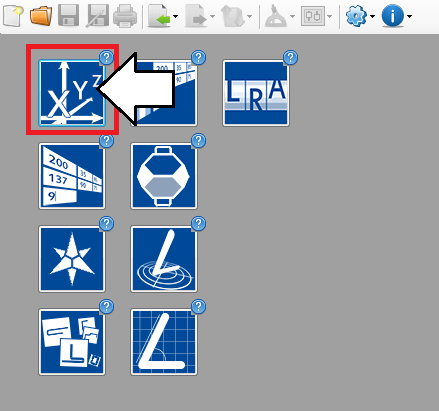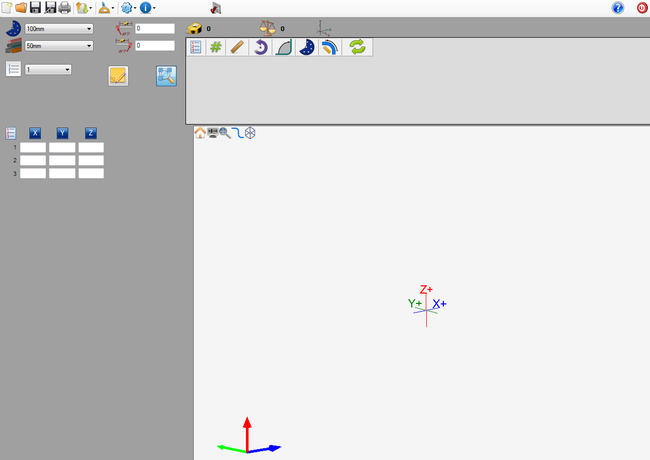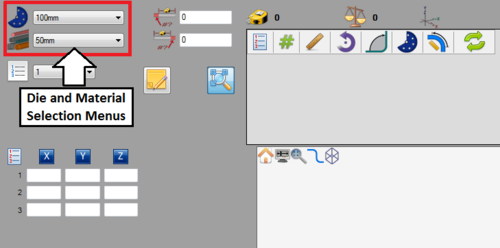Difference between revisions of "XYZ Designer Tutorial"
(Created page with "==Introduction== ==Tutorial==") |
|||
| Line 1: | Line 1: | ||
==Introduction== | ==Introduction== | ||
| + | |||
| + | This tutorial will step through the process of designing a part in the XYZ part designer interface. | ||
| + | |||
| + | While designing a part in the [[XYZ Designer|XYZ designer]], the die, material, and XYZ coordinates are provided to design the part. | ||
| + | |||
==Tutorial== | ==Tutorial== | ||
| + | |||
| + | ==='''Step 1'''=== | ||
| + | First, a '''new XYZ part design''' needs to be started. On the start up page, click the '''XYZ designer''' button. [[File:xyztut3.png]] | ||
| + | |||
| + | |||
| + | '''''Note:''''' ''Depending on the version of software currently in use, fewer designer buttons may be included on the start up page.'' | ||
| + | |||
| + | |||
| + | [[File:xyztut2.png]] | ||
| + | |||
| + | |||
| + | |||
| + | |||
| + | ==='''Step 2'''=== | ||
| + | Now a '''new XYZ part designer window will open'''. This is where the part will be designed. | ||
| + | |||
| + | [[File:xyztut4.png|650px]] | ||
| + | |||
| + | |||
| + | |||
| + | |||
| + | ==='''Step 3'''=== | ||
| + | [[File:xyztut5.png|right|500px]]First of all, '''the die and material need to to be chosen'''. The die and material menus are located in the upper left corner of the designer window. | ||
| + | |||
| + | |||
| + | |||
| + | |||
| + | ==='''Step 4'''=== | ||
| + | |||
| + | ==='''Step 5'''=== | ||
| + | |||
| + | ==='''Step 6'''=== | ||
| + | |||
| + | ==='''Step 7'''=== | ||
Revision as of 10:11, 24 June 2013
Contents
Introduction
This tutorial will step through the process of designing a part in the XYZ part designer interface.
While designing a part in the XYZ designer, the die, material, and XYZ coordinates are provided to design the part.
Tutorial
Step 1
First, a new XYZ part design needs to be started. On the start up page, click the XYZ designer button. 
Note: Depending on the version of software currently in use, fewer designer buttons may be included on the start up page.
Step 2
Now a new XYZ part designer window will open. This is where the part will be designed.
Step 3
First of all, the die and material need to to be chosen. The die and material menus are located in the upper left corner of the designer window.