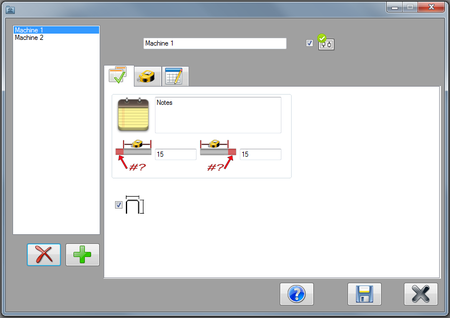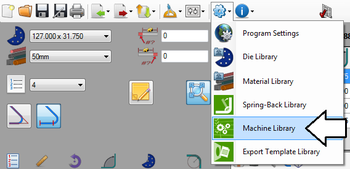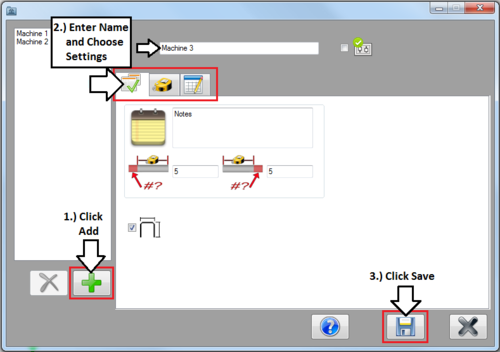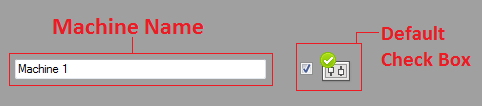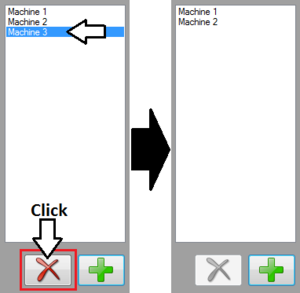Machine Library
Contents
Description
The machine library plug-in allows machines to be defined by choosing a number of different settings, such as bender type, default cut-off start/end, length measurement style, decimal tolerance, rotation type, etc.
The machines defined in the machine library can be chosen during the part design process and these machine settings will be applied to the part.
The machine library window is divided into three sections. The left side of the window holds the machine list with the add and remove buttons. The machine name and default check box are at the very top of the window. The settings tabs are located to the right of the machine list. When a machine is selected in the machine list, its name and settings will be shown.
How To
Start Up
To access the machine library, click the settings menu on the main tool bar. Click the machine library option in the drop down menu.
Add Machine
To add a machine to the library, first click the add button.
Edit Machine
To edit a machine, first click on the machine in the machine list to select it. Once the machine is selected, change any of the attributes and machine settings. Be sure to click the save button ![]() to apply any of the changes made to the machine.
to apply any of the changes made to the machine.
Name and Default
- Machine Name: The name of machine. The name given here will be what this machine is called throughout the software.
- Default Check Box: While the default box is checked, the current machine will be set as the default machine. The default machine will be automatically chosen in the [[|Machine Library#Machine Menu|machine menu]] whenever a new part design is opened.
(Tab 1)
(Tab 2)
(Tab 3)
Delete Machine
To delete a machine from the library, first select the machine from the list by clicking on it. Once the machine is selected, click the delete button ![]() to remove it.
to remove it.