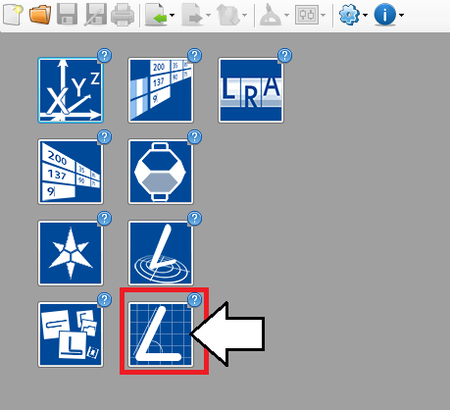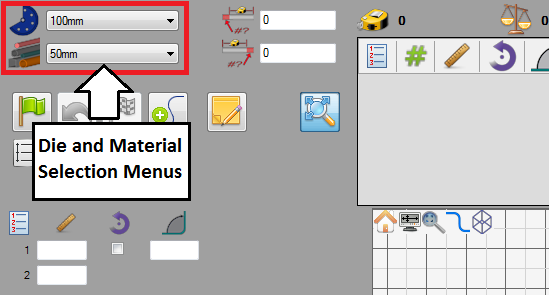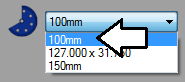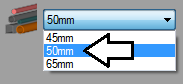Difference between revisions of "Bump Bending Tutorial"
(Created page with "==Introduction== This tutorial will step through the process of using the bump bending plug-in. The bump bending plug in allows bends of larger radii to b...") |
|||
| Line 1: | Line 1: | ||
==Introduction== | ==Introduction== | ||
| − | |||
This tutorial will step through the process of using the [[Bump Bending|bump bending]] plug-in. | This tutorial will step through the process of using the [[Bump Bending|bump bending]] plug-in. | ||
| − | + | The bump bending plug in allows bends of larger radii to be sectioned off into multiple, equal sized bends to simplify the bending process. | |
| − | The bump bending plug in allows bends of larger radii to be | ||
| Line 11: | Line 9: | ||
==='''Step 1'''=== | ==='''Step 1'''=== | ||
| + | First, a part with a large radius must be created. The [[Linear 2D Designer|linear 2D designer]] will be used to design the part. | ||
| + | |||
| + | On the start up page, '''click the linear 2D designer button''' as shown below. | ||
| + | |||
| + | [[File:lin2dtut2.png|450px]] | ||
| + | |||
| + | |||
| + | |||
| + | |||
| + | |||
==='''Step 2'''=== | ==='''Step 2'''=== | ||
| + | [[File:lin2dtut6.png|right]]Now, '''the die and material need to to be chosen'''. The die and material menus are located in the upper left corner of the designer window. | ||
| + | |||
| + | |||
| + | '''Choose a die''' by clicking the drop down menu next to the die icon. '''Select the 100mm die''' from the list, as shown in the image below. ('''''Note:''''' ''This die was made in the [[Die Library Tutorial]]. If this die is not shown in the die selection menu, either complete the die library tutorial or just select any other die that is available.'') | ||
| + | |||
| + | [[File:temptut8.png]] | ||
| + | |||
| + | |||
| + | |||
| + | '''Choose a material''' by clicking the drop down menu next to the material icon. '''Select the 50mm material''' from the list, as shown in the image below. ('''''Note:''''' ''This material was made in the [[Material Library Tutorial]]. If this material is not shown in the material selection menu, either complete the material library tutorial or just select any other material that is available.'') | ||
| + | |||
| + | [[File:temptut9.png]] | ||
| + | |||
| + | |||
| + | |||
| + | |||
| + | |||
==='''Step 3'''=== | ==='''Step 3'''=== | ||
Revision as of 14:30, 22 July 2013
Introduction
This tutorial will step through the process of using the bump bending plug-in.
The bump bending plug in allows bends of larger radii to be sectioned off into multiple, equal sized bends to simplify the bending process.
Tutorial
Step 1
First, a part with a large radius must be created. The linear 2D designer will be used to design the part.
On the start up page, click the linear 2D designer button as shown below.
Step 2
Now, the die and material need to to be chosen. The die and material menus are located in the upper left corner of the designer window.
Choose a die by clicking the drop down menu next to the die icon. Select the 100mm die from the list, as shown in the image below. (Note: This die was made in the Die Library Tutorial. If this die is not shown in the die selection menu, either complete the die library tutorial or just select any other die that is available.)
Choose a material by clicking the drop down menu next to the material icon. Select the 50mm material from the list, as shown in the image below. (Note: This material was made in the Material Library Tutorial. If this material is not shown in the material selection menu, either complete the material library tutorial or just select any other material that is available.)