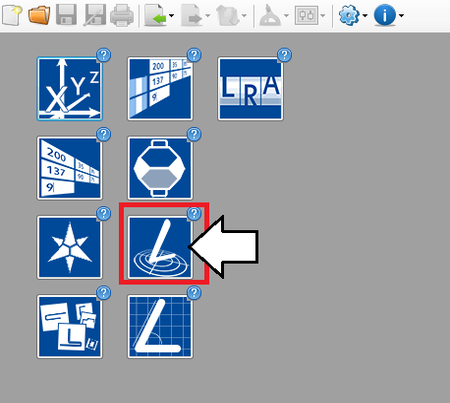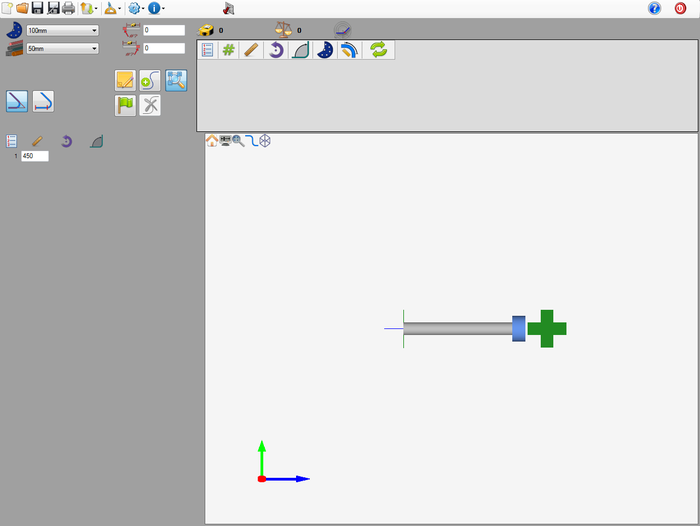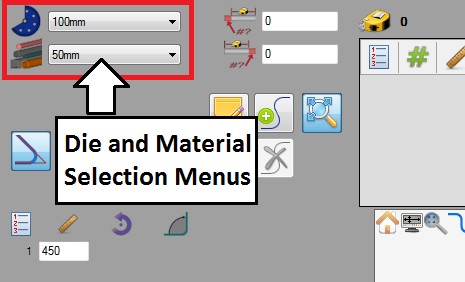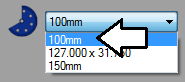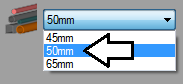Difference between revisions of "Linear Dynamic Designer Tutorial"
(Created page with "==Introduction== ==Tutorial== ==='''Step 1'''=== ==='''Step 2'''===") |
|||
| Line 1: | Line 1: | ||
==Introduction== | ==Introduction== | ||
| + | [[File:|right]]This tutorial will step through the process of designing a part (Shown to the right) in the [[Linear Dynamic Designer|linear dynamic part designer]] interface. | ||
| + | |||
| + | |||
| + | While designing a part in the linear dynamic designer, the die and material are chosen then the part is designed by dragging/pulling the part to size using the part designer tools and/or entering values into the entry fields. | ||
| + | |||
| + | |||
| + | |||
| + | '''''Note:''''' ''This tutorial will use millimeters as the measurement units.'' | ||
| + | |||
| + | |||
| + | |||
| + | |||
| + | |||
| Line 5: | Line 18: | ||
==='''Step 1'''=== | ==='''Step 1'''=== | ||
| + | First, a new linear dynamic design needs to be started. On the start up page, click the '''linear dynamic designer''' button. [[File:lindtut3.png]] | ||
| + | |||
| + | '''''Note:''''' ''Depending on the version of software currently in use, fewer designer buttons may be included on the start up page.'' | ||
| + | |||
| + | [[File:lindtut2.png|450px]] | ||
| + | |||
| + | |||
| + | |||
| + | |||
| + | |||
==='''Step 2'''=== | ==='''Step 2'''=== | ||
| + | Now a '''new linear dynamic part designer window will open'''. This is where the part will be designed. | ||
| + | |||
| + | [[File:lindtut4.png|700px]] | ||
| + | |||
| + | |||
| + | |||
| + | |||
| + | |||
| + | |||
| + | ==='''Step 3'''=== | ||
| + | [[File:lindtut5.png|right]]First of all, '''the die and material need to to be chosen'''. The die and material menus are located in the upper left corner of the designer window. | ||
| + | |||
| + | |||
| + | '''Choose a die''' by clicking the drop down menu next to the die icon. '''Select the 100mm die''' from the list, as shown in the image below. ('''''Note:''''' ''This die was made in the [[Die Library Tutorial]]. If this die is not shown in the die selection menu, please complete the die library tutorial before proceeding.'') | ||
| + | |||
| + | [[File:temptut8.png]] | ||
| + | |||
| + | |||
| + | '''Choose a material''' by clicking the drop down menu next to the material icon. '''Select the 50mm material''' from the list, as shown in the image below. ('''''Note:''''' ''This material was made in the [[Material Library Tutorial]]. If this material is not shown in the material selection menu, please complete the material library tutorial before proceeding.'') | ||
| + | |||
| + | [[File:temptut9.png]] | ||
| + | |||
| + | |||
| + | |||
| + | |||
| + | |||
| + | |||
| + | ==='''Step 4'''=== | ||
| + | In the linear dynamic designer, the '''option to change the dimensions type/location is available'''. Dimensions can be measured up to the apex of the bend or just the straight lengths of tube. For more information see the [[Linear Dynamic Designer Quick Start|dimension types]] section on the linear dynamic designer quick start page. | ||
| + | |||
| + | In this tutorial, the '''length of straight''' dimension type will be used. '''Click the length of straight button''' as shown below. | ||
| + | |||
| + | [[File:]] | ||
| + | |||
| + | |||
| + | |||
| + | |||
| + | ==='''Step 5'''=== | ||
Revision as of 11:02, 3 July 2013
Introduction
[[File:|right]]This tutorial will step through the process of designing a part (Shown to the right) in the linear dynamic part designer interface.
While designing a part in the linear dynamic designer, the die and material are chosen then the part is designed by dragging/pulling the part to size using the part designer tools and/or entering values into the entry fields.
Note: This tutorial will use millimeters as the measurement units.
Tutorial
Step 1
First, a new linear dynamic design needs to be started. On the start up page, click the linear dynamic designer button. 
Note: Depending on the version of software currently in use, fewer designer buttons may be included on the start up page.
Step 2
Now a new linear dynamic part designer window will open. This is where the part will be designed.
Step 3
First of all, the die and material need to to be chosen. The die and material menus are located in the upper left corner of the designer window.
Choose a die by clicking the drop down menu next to the die icon. Select the 100mm die from the list, as shown in the image below. (Note: This die was made in the Die Library Tutorial. If this die is not shown in the die selection menu, please complete the die library tutorial before proceeding.)
Choose a material by clicking the drop down menu next to the material icon. Select the 50mm material from the list, as shown in the image below. (Note: This material was made in the Material Library Tutorial. If this material is not shown in the material selection menu, please complete the material library tutorial before proceeding.)
Step 4
In the linear dynamic designer, the option to change the dimensions type/location is available. Dimensions can be measured up to the apex of the bend or just the straight lengths of tube. For more information see the dimension types section on the linear dynamic designer quick start page.
In this tutorial, the length of straight dimension type will be used. Click the length of straight button as shown below.
[[File:]]